
Asia Pacific

Latin America

Middle East

North America


Safety and Productivity Solutions
You are browsing the product catalog for
- Productivity
- Barcode Scanners
General Purpose Handheld
Voyager 9540 General Duty Scanner
- Specifications

Honeywell&apos:s VoyagerCG™: 9540 handheld, single-line laser scanners feature patented automatic infrared activation and can decode all standard 1D barcodes, including GS1 DataBar™:. The VoyagerCG handheld barcode scanner also includes CodeGate™: technology for menu scanning applications.
- Automatic Trigger: Use scanner as either a hand-held device or a fixed presentation scanner when mounted in the stand.
- 650-nanometer Laser: High-visibility laser allows user to place laser line on selected bar code.
- CodeGate Technology (VoyagerCG 9540 only): Zero in on desired code and complete data transmission with the push of a single button—:ideal for menu scanning applications.
- Parsing (Data Editing): Format bar code data to meet host system’:s specific requirements.
- Flash ROM: Future proof POS system with free firmware updates via MetroSet®:2 software and standard PC.
The VoyagerCG 9540 handheld, single-line laser scanners offer aggressive scanning of all standard 1D barcodes.Uniting form with function, the Voyager series has become the industry benchmark for value and performance. These sleek scanners feature patented, automatic infrared activation and decode all standard 1D barcodes, including GS1 DataBar™: (formerly known as RSS codes). The VoyagerCG 9540 also includes patented CodeGate™: technology, which allows you to easily target the desired barcode and complete data transmission with the press of a single button.For presentation scanning, Honeywell offers a stand with automatic in-stand detection technology.
- Automatic Trigger
- CodeGate™ Technology
- MetroSet™2 Software
- Overall Dimensions
- 19.8 x 7.8 x 5.6 cm
- 7.8 x 3.1 x 2.2 in
Scanning Specifications
- Scanning Range
- Full Range (6 ft to 40 ft (150 mm to 13 m))
- Decode Capability
- GS1 DataBar
- Print Contrast
- Scan Pattern
- Single Scan Line
- Depth of Field
- Bluetooth Specifications
- Engine Type
- Host System Interface
- Laser Emulation
- Light Pen Wand Emulation
- Standby Power
Environmental
- Storage Temperature Range
- - 40 - 140 °F
- - 40 - 60 °C
- Operating Humidity
Standards & Approvals
- Drop Specifications
- Multiple 1.5 m (5 ft) drops
- Form Factor
- Operating Power
- Input Voltage
- Operating Temperature
- 32 - 104 °F
- Warranty Duration
- Features : Automatic Trigger|CodeGate™ Technology|MetroSet™2 Software
- Form Factor : Curved
- Overall Dimensions : 19.8 x 7.8 x 5.6 cm|7.8 x 3.1 x 2.2 in
- Scanning Range : Full Range (6 ft to 40 ft (150 mm to 13 m))
- Decode Capability : 1D|GS1 DataBar
- Print Contrast : 35
- Scan Pattern : Single Scan Line
- Depth of Field : 0 - 10 in
- Bluetooth : No
- Bluetooth Specifications : N/A
- Wireless : No
- Engine Type : 1D Laser
- Aimer Type : LED
- Host System Interface : KBW|Laser Emulation|Light Pen Wand Emulation|OCIA|RS-232|RS-485|USB
- Standby Power : 0.6
- Operating Power : 0.825 W
- Input Voltage : 5 V DC
- Storage Temperature Range : - 40 - 140 °F|- 40 - 60 °C
- Operating Temperature : 0 - 40 °C|32 - 104 °F
- Operating Humidity : 5 - 95 %
- Drop Specifications : Multiple 1.5 m (5 ft) drops
- Warranty Duration : 5 yr
- Brand : Honeywell
Manuals and Guides
Regulatory information.

Related Categories
Let's Connect!
Sign up to receive exclusive communications from Honeywell including product updates, technical information, new offerings, events and news, surveys, special offers, and related topics via telephone, email, and other forms of electronic communication.
- Advanced Sensing Technologies
- Healthcare & Life Sciences
- Transportation & Logistics
- Manufacturing
- Distribution Centers
- Aerospace & Defense
- About Honeywell
- Press Releases
- Unsubscribe
Copyright © 2024 Honeywell International Inc

Honeywell MS9590 VoyagerGS manual

manual Honeywell MS9590 VoyagerGS

METROLOGIC INSTRUMENTS, INC.
Ms9500 voyager, single-line hand held laser scanner, installation and user's guide.
View the manual for the Honeywell MS9590 VoyagerGS here, for free. This manual comes under the category barcode reader and has been rated by 1 people with an average of a 9. This manual is available in the following languages: English. Do you have a question about the Honeywell MS9590 VoyagerGS or do you need help? Ask your question here
- Product Overview
- Scanner and Accessories
- Scanner Components
- Disconnecting/Connecting the PowerLink Cable
- Maintenance
- RS232, Laser Emulation, and Light Pen Emulation
- RS485 (Applicable for IBM® host applications.)
- Keyboard Wedge
- Stand-Alone Keyboard
- Full Speed (-40)
- Low Speed (-38)
- How to use CodeGate and the Manual Activation Mode
- Three Modes of Operation
- Free Standing Kits #46-46128
- Optional Hard Mount Accessory Kit #46-46351
- Optional Wall Mount Hanger Accessory Kit #46-46433
- Optional Wall Mount Hanger Kit #46-46508
- Self-Supported Stand Kit #46-46128
- Hard-Mount Accessory Kit #46-46351
- Hard-Mount Kits #46-46128, #46-46351 and MS951 Stand Replacements
- Failure Modes
- Configuration Modes
- Upgrading the Firmware
- Depth of Field
- IR Activation
- Applications and Protocols
- Troubleshooting Guide
- RS232 Demonstration Program
- Operational
- Environmental
- Default Settings
- Scanner Pinout Connections
- Cable Connector Configurations (Host End)
- Limited Warranty
- Contact Information
- Manual Date Code
Do you have a question about the Honeywell and is the answer not in the manual?
- Receive updates on solutions
- Get answers to your question
Question and answer
How long has this model been discontinued? And when was it first enter the Market? Thank you in advanced for your kind answer.
Reader failure occurs when the equipment is subjected to a high volume of code, it stops recording the codes read.

The Honeywell MS9590 VoyagerGS barcode reader is a device designed for decoding 1D barcodes in both standard and GS1 formats. Its light source emits a brightness of 4842 Lux, ensuring accurate scanning even in low-light environments. With a scan speed of 100 seconds per page, it offers fast and efficient barcode reading capabilities. The working distance of the MS9590 VoyagerGS is 1500 millimeters, allowing users to scan barcodes from a comfortable distance without compromising accuracy. The device operates at a wavelength of 650 nm, further enhancing its reading performance. Equipped with a standard USB interface, the barcode reader offers easy and convenient connectivity to various devices. Its input voltage requirement is 5 volts, and it consumes a power of 130 milliamperes, making it energy-efficient. The dimensions of the MS9590 VoyagerGS are 65 millimeters in width, 160 millimeters in depth, and 100 millimeters in height. With a weight of 150 grams, it is lightweight and compact, ensuring portability and ease of use. In summary, the Honeywell MS9590 VoyagerGS barcode reader is a reliable and durable device that excels at decoding 1D barcodes. With its high-quality construction and efficient scanning capabilities, it is an ideal choice for various applications requiring barcode reading functionality.
Other features
Ports & interfaces, weight & dimensions, performance, operational conditions.
Can't find the answer to your question in the manual? You may find the answer to your question in the FAQs about the Honeywell MS9590 VoyagerGS below.
What is the weight of the Honeywell MS9590 VoyagerGS?
The Honeywell MS9590 VoyagerGS has a weight of 150 g.
What certifications does the Honeywell MS9590 VoyagerGS have?
The Honeywell MS9590 VoyagerGS has the following certifications: ROHS, CE, UL, FCC Part 15, ICES-003, EN55022 Class B.
How do I properly connect and set up my Honeywell MS9590 VoyagerGS barcode reader?
First, ensure that the barcode reader is connected to the computer using the appropriate USB cable. Then, simply plug it into an available USB port on your computer. The barcode reader is plug-and-play, so no additional setup is required.
How can I calibrate the barcode reader to ensure accurate scanning?
Calibrating the barcode reader is not necessary as it automatically adjusts itself to read barcodes of various sizes and formats. Simply position the barcode within the reader's field of view, and it will capture and decode the data without any manual calibration.
What should I do if the barcode reader is not scanning or reading barcodes properly?
If you are experiencing scanning issues, please ensure that the barcode reader lens is clean and free from any dirt or smudges. Additionally, check if the barcode is within the optimal scanning range and properly aligned. If the problem persists, try reconnecting the barcode reader or restarting your computer.
How can I configure the barcode reader to beep or provide feedback after each successful scan?
By default, the Honeywell MS9590 VoyagerGS is set to emit an audible beep after successfully scanning a barcode. However, it is possible that this setting may have been modified. To re-enable the beep or other feedback, you can refer to the scanner configuration codes available from the manufacturer's website or contact their technical support for assistance.
Is it possible to use the barcode reader on different surfaces or materials?
Absolutely! The Honeywell MS9590 VoyagerGS barcode reader is designed to read barcodes on a wide range of surfaces and materials, including paper, plastic, and even curved or reflective surfaces. The scanning technology allows for reliable and accurate reading across various conditions without the need for any manual adjustments.
Does the Honeywell MS9590 VoyagerGS support 1D and GS1 decoding standards?
Yes, the Honeywell MS9590 VoyagerGS supports 1D and GS1 decoding standards. This means that it can read and decode a wide range of barcodes, making it a versatile and reliable barcode reader.
What is the light source of the Honeywell MS9590 VoyagerGS?
The light source of the Honeywell MS9590 VoyagerGS is 4842 Lux. This ensures that the barcode reader can provide sufficient illumination for accurate scanning, even in low light conditions.
How fast can the Honeywell MS9590 VoyagerGS scan?
The Honeywell MS9590 VoyagerGS has a scan speed of 100 seconds per page. This means that it can quickly and efficiently scan barcodes, reducing the time and effort required for data entry.
What is the working distance of the Honeywell MS9590 VoyagerGS?
The working distance of the Honeywell MS9590 VoyagerGS is 1500 mm. This means that it can scan barcodes from a relatively long distance, providing flexibility and convenience for the user.
What are the standard interfaces of the Honeywell MS9590 VoyagerGS?
The Honeywell MS9590 VoyagerGS has a standard USB interface. This means that it can easily connect to a variety of devices, such as computers, laptops, and POS systems, for seamless data transfer and integration.
Is the manual of the Honeywell MS9590 VoyagerGS available in English?
Yes, the manual of the Honeywell MS9590 VoyagerGS is available in English .
Is your question not listed? Ask your question here

Honeywell MS9540 VoyagerCG

Honeywell Voyager MS9520

Honeywell MS9540 Voyager

Honeywell MS9520/40 Voyager

Honeywell MS9540

Honeywell MS9535 VoyagerBT

Honeywell Voyager XP 1472g

Honeywell Voyager 1202G

Honeywell Voyager 1250g


Honeywell Voyager 1200g


How do I get from Moscow airports to the city center?

Moscow with its more than twelve million inhabitants has three international airports. The best known is Sheremetyevo (international abbreviation SVO), which is 35 km northwest of Red Square. Russia’s largest airline Aeroflot has its hub here. The second largest airport, Domodedovo (international abbreviation DME), is about 45 km south-east of the center, from where the S7 airline, which mainly flies within Russia, and numerous international airlines such as Lufthansa take off and land. Finally, there is the third largest airport called Moscow-Wnukovo (abbreviation VKO), which serves numerous low-cost airlines such as Pobeda and is the closest to Moscow city center at just under 30 km.
Aeroexpress to the city center
First the good news – all three airports are easy to reach, both by taxi and by public transport such as train and bus. All three airports are connected to the Moscow city center by means of the so-called Aeroexpress. The Aeroexpress is certainly the most popular and the easiest way for foreigners to get to the center of Moscow. With the striking red signs Aeroexpress, you can find the way to the express trains both at Moscow’s three major airports and at the respective departure stations.
The modern, wifi-equipped trains from the private provider have little in common with the city railway trains from the Russian capital, which still originate from the Soviet era, and run to all three airports from early morning until after midnight. The schedule varies from airport to airport and time of day. As a rule of thumb, trains go to Sheremetyevo and Domodedovo every half an hour during the day to and from the airport, while Wnukowo is only served hourly for much of the day.
The same pricing scheme applies to all three airports: at 300 rubles (around $ 4.50) for a one-way trip, the prices for the trip are significantly more expensive than regular public transport tickets in Moscow, but are still affordable. Sheremetyevo and Vnukovo are each around 35 minutes from the center, and Domodedovo Airport is 45 minutes away.
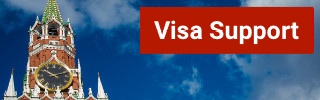
If you buy the ticket in advance or via the app, there is a 50 ruble discount, further discounts are available if you book a return trip with one ticket, which costs 600 rubles (around $ 8.50). When it comes to value for money, the Aeroexpress trains are certainly the best option as a solo traveler. Especially since bypassing the often treacherous Moscow traffic – in the rush hour a drive by car can take an hour longer than previously estimated.
The biggest disadvantage is that you can of course not go directly to the desired destination within Moscow. However, all three Aeroexpress trains take you to one of the major Moscow train stations, which in turn are connected to the ring line of the Moscow Metro, from where you can quickly reach all corners of the center of Moscow.
Transport connections
- Sheremetyevo Airport -> Belorussky Vokzal (journey time 35 minutes)
- Domodedovo -> Paveletsky Vokzal (journey time 45 minutes)
- Wnukowo -> Kiewsky Vokzal (travel time 35 minutes)
Prices (apply to all three airports in the city and to the airport):
- One-way ticket at the counter = 300 rubles
- Online ticket = 300 rubles
- Round trip = 600 rubles
- Tickets for 10 trips = 2,300 rubles
- Ticket Business Class = 800 rubles
Link : timetables of the Aeroexpress trains to the city center
Link : timetables of the Aeroexpress trains to the airports
In the city or to the airport by taxi app
Alternatively, the transport from and to the airport can also be regulated using the taxi app. Yandex-Taxi and Gett are the two most popular providers in Moscow. At Yandex the flat rate to all three international airports currently costs 1100 rubles ($ 16) and at Gett even only 950 rubles ($ 14) in the cheapest variant, with a small car of the size VW Polo or Ford Focus.
Unless you want to go to the airport with too much luggage or with more than two people, this is certainly the easiest method. Moderate surcharges are required for larger vehicle categories. Without knowledge of Russian, however, it would be much easier to get to the airport by taxi app than from the airport to the city. Due to the confusing location in front of the three major airports, it may be necessary to contact the driver by phone to find the right vehicle. Because the GPS signal of the respective app only gives the location with an accuracy of about ten to fifteen meters – with several lanes running side by side in front of the terminal and dozens of waiting passengers and arriving taxis, it is certainly not always easy to find yourself straight away.
If you are still dependent on the WiFi of the airport building and therefore must not move too far from the entrance, the whole thing could prove to be difficult. From the city to the airport, however, the taxi app without knowledge of Russian proves to be the much easier method. The hotel or AirBnB address can be entered as the pick-up location, and a taxi can usually be ordered within a few minutes.
Moscow trip planned? Here you can find out how to get the necessary visa! !
With the classic taxi into the city
If you want to drive into the city by regular taxi, you have to expect considerable additional costs. The website of Domodedovo airport gives 2,000 rubles as a guide for a trip to the center, i.e. just $ 28. Trips to and from Vnukovo and Sheremetyevo should be a little cheaper. As with the taxi apps, the following also applies here: Especially at rush hour, you should probably prefer the train because Moscow’s streets burst at the seams in the after-hours traffic.
Bus metro combination
For experienced travelers to Russia or visitors with a particularly tight budget, there is still the option of all three airports to get to the nearest metro station by bus or Marshrutka (mini-bus with a fixed route but flexible stops).
From Vnukowo, for example, the 45M minibus line goes to the Yugo-Zapadnaya metro station on the red line № 1 of the Moscow Metro, for just 150 rubles. Together with the 62 rubles ticket for the metro, you can get into the city for just over $ 3.
Sheremetyevo Airport can be reached from the Rechnoy Vokzal metro station on Marshrutka line 949 for 80 rubles, or from Planernaya metro station with Marshrutka 948 for 80 rubles ($ 1.1). The minibuses run approximately every 15 minutes. Domodedovo Airport is connected by express bus to the metro station of the same name every half hour. The fare here is 150 rubles (a good 2,1 $). However, complications must be expected with this transport route – the bus drivers in Moscow usually only speak Russian. Taking the metro or minibuses with luggage is not always comfortable. However, you can save money, especially as a solo traveler.
Alexander Popov
Welcome to Russia! My name is Alexander, I was born in Moscow and I'm a passionate tour guide. I want to share my passion for Russia and my hometown with you. On my website you will find useful information to make your individual trip to Russia as interesting as possible.
The best taxi services in Moscow
Where to stay in moscow, you will also like, everything you need to know about russia: included..., traveling in russia – how safe it is..., choosing the best guide for a free and..., how do i exchange money in moscow, eating out in moscow, the best time to travel to russia, moscow’s best free city tour, moscow’s top 13 – the main attractions of..., with sim card purchase in russia: use whatsapp,..., leave a comment cancel reply.
Save my name, email, and website in this browser for the next time I comment.
@2019-2020 - Moscow Voyager. Alexander Popov
We use cookies to provide you with a better experience. By continuing to use our site you accept our cookie policy. Accept Read More
2018 Primetime Emmy & James Beard Award Winner
R&K Insider
Join our newsletter to get exclusives on where our correspondents travel, what they eat, where they stay. Free to sign up.
A History of Moscow in 13 Dishes
Featured city guides.

- Database Home
- Submissions
- Submit Data
- My Submissions
- Browse Database
- Browse All Data
- Nationwide Frequencies
- Search Database
- Frequency Data
- Trunked System Data
- FCC Data (USA)
- Amateur Radio
- Conventional Data
- Trunked Systems
- Update Reports
- DBAdmin Handbook
- You have no new messages
- Lincoln County [ St. Louis]
Lincoln County, Missouri
See the WIKI for more information Mississippi River - Commercial traffic uses Marine Ch 13 while recreational uses Ch 9. Ch. 16 is a hailing channel. For more see Database and American Boating Association . US Army Corp of Engineers control the lock and dams Air-Evac Lifeteam can be heard on 153.095 (O'Fallon) and 153.08 (Troy) D073, see EMS Page for more info Statewide frequencies used: 154.28 CSQ Fire Mutual Aid, 155.73 CSQ MO Point-to-Point, and 155.37 CSQ MO Sheriff's Net
Frequencies
Lincoln county, central dispatch.
1/24 - Muni Law East, West, South will be eventually moving to MOSWIN for dispatch/operations. East Muni repeater serves: Foley, Winfield and Old Monroe Police West Muni repeaters serves: Hawks Point (123.0 on input) and Moscow Mills Police
Lincoln County Public Water District 1
Lincoln county ambulance district, mercy hospital - lincoln, lincoln county fire protection district 1 (troy).
LC Ops 5 is Hawks Point 154.3175R
Moscow Mills
Police uses EMA repeater 155.205 173.8 PL
Winfield Foley-Fire Protection District
School districts, premium subscription required, this section or feature is available only to premium subscribers.
Please login with your Premium Subscriber Account
To learn more about our premium subscription program please see: RadioReference Premium Subscription
Search the RadioReference Database
Location helper tool.

- Metrologic Manuals
- Barcode Reader
- MS9520 Voyager
- Installation and user manual
Metrologic MS9520 Installation And User Manual
- Product manual (12 pages)
- Specification sheet (2 pages)
- Installation and user manual (56 pages)
- page of 53 Go / 53
Table of Contents
- Troubleshooting
- Introduction
- Scanner and Accessories
- Operational Test
- MS9520-00/9/11/14/41 and MS9540-00/9/11/14/41
- Keyboard Wedge MS9520-47 and MS9540-47
- Stand Alone Keyboard
- Installation Notes for USB Interface
- Disconnection the Powerlink Cable from the Scanner
- How to Use Codegate ® - MS9540 Series Only
- Assembling the Stands
- Scanner Parts
- Audible Indicators
- Visual Indicators
- Failure Modes
- Programming Modes
- Abbreviated Ascii Table
- Upgrading the Flash ROM Firmware
- Maintenance
- Depth of Field
- IR Activation
- Applications and Protocols
- Troubleshooting Guide
- RS-232 Demonstration Program
- Design Specifications
- Default Settings
- Scanner Pinout Connections
- Scanner and Cable Terminations
- Cable Connector Configurations
- Limited Warranty
Advertisement
Quick Links
- 1 Operational Test
- 2 Installing the Scanner to the Host System
- 3 Installation Notes for Usb Interface
- 4 Programming Modes
- 5 Troubleshooting Guide
- 6 Default Settings
- Download this manual
Related Manuals for Metrologic MS9520

Summary of Contents for Metrologic MS9520
- Page 1 For Help Call 1.800.241.6264 Honeywell MS9520 Manual THIS DOWNLOAD APPLIES TO THE FOLLOWING MS9520 Voyager MS9521 Voyager HD QUESTIONS? BULk DISCOUNTS SE HaBLa Ask the experts at POSMicro.com. ESpañOL FREE SHIPPING* 1.800.241.6264 Live Chat Now [email protected] Monday - Friday 6 AM to 5 PM Pacific Time...
- Page 2 METROLOGIC INSTRUMENTS, INC. ® MS9500 Voyager Series Single-Line Hand-Held Laser Scanner Installation and User’s Guide...
- Page 4 Copyright © 2002 by Metrologic Instruments, Inc. All rights reserved. No part of this work may be reproduced, transmitted, or stored in any form or by any means without prior written consent, except by reviewer, who may quote brief passages in a review, or provided for in the Copyright Act of 1976.
Page 5: Table Of Contents
Page 6: introduction, page 7: scanner and accessories.
- Page 8 Hard Mount Accessory Kit (used with kit #46-46128) 46-46433 Wall Mount Hanger Accessory Kit Other items may be ordered for the specific protocol being used. To order additional items, contact the dealer, distributor or call Metrologic’s Customer Service Department at 1-800-ID-METRO or 1-800-436-3876.
Page 9: Operational Test
Page 10: installing the scanner to the host system, page 11: keyboard wedge ms9520-47 and ms9540-47, page 12: stand alone keyboard, page 13: installation notes for usb interface, page 14: how to use codegate ® - ms9540 series only, page 15: stand kits.
- Page 16 SSEMBLING THE TANDS There are 2 options for assembling the stand. The first option allows the stand to be self-supporting and moved freely or placed anywhere on the countertop. The second option is used if the stand will be bolted/hard-mounted to the countertop. Stand Option 1: Self-supported For use with kit #46-46128 Step 1...
Page 17: Assembling The Stands
- Page 18 SSEMBLING TAND Wall Mount, Option 1: For Kit #46-46433 or Kit #46-46508 Step 1: Drill two #39 pilot holes 3.00” apart. Step 2 Attach the Wall Mount Hanger to the wall with the two #8 wood screws provided. Wall Mount, Option 2: Kit #46-46508 Step 1: Attach the Wall Mount Base to the Wall...
Page 19: Scanner Parts
Page 20: audible indicators, page 21: visual indicators.
- Page 22 ISUAL NDICATORS CONTINUED Alternating Flashing of Green and Red This indicates the scanner is program mode. A razzberry tone indicates that an invalid bar code has been scanned while in this mode. The scanner needs to have a Flash ROM upgrade if the alternating flashing of the red and green LEDs occurs during startup and is accompanied by three beeps.
Page 23: Failure Modes
Page 24: programming modes.
- Page 25 ROGRAMMING ODES CONTINUED During programming, the motor and laser turn off. YOU CANNOT SCAN A BAR CODE WHILE IN SERIAL PROGRAM MODE. There is a 20 second window between commands. If a 20 second timeout occurs, the scanner will send a [nak] and you must start over. To enter serial program mode, send the following command [stx]999999[etx].
Page 26: Abbreviated Ascii Table
Page 27: upgrading the flash rom firmware, page 28: labels, page 29: depth of field, page 30: ir activation, page 31: applications and protocols, page 32: troubleshooting guide.
- Page 33 ROUBLESHOOTING UIDE CONTINUED Symptoms Possible Causes Solution UPC/EAN, Code 39, interleaved 2 The unit powers Scanning a particular of 5, Code 93, Code 128 and up, but does not symbology that is not Codabar are enabled by default. scan and/or enabled Verify that the type of bar code beep...
- Page 34 ROUBLESHOOTING UIDE CONTINUED Symptoms Possible Causes Solution Scanner beeps at some bar The bar code may codes and NOT Check if it is a check have been printed for others of the digit/character/or border problem. incorrectly same bar code symbology Scanner beeps at some bar The scanner is not...
- Page 35 ROUBLESHOOTING UIDE CONTINUED Symptoms Possible Causes Solution Alpha Enable Caps Lock detect setting Computer is in Caps characters show of the scanner to detect whether Lock mode as lower case the PC is operating in Caps Lock. Everything These characters works except for may not be supported Try operating the scanner in Alt...
Page 36: Rs-232 Demonstration Program
Page 37: design specifications, page 38: default settings.
- Page 39 EFAULT ETTINGS CONTINUED LIGHT LASER PARAMETER DEFAULT OCIA RS-232 46XX EMULATION Mod 43 Check on Code 39 MSI-Plessy 10/10 Check Digit MSI-Plessy Mod 10 Check Digit Paraf Support ITF ITF Symbol Lengths Variable Minimum Symbol Length Symbol Length Lock None Bars High as Code 39 Spaces High as Code 39 Bars High as Scanned...
- Page 40 EFAULT ETTINGS CONTINUED LIGHT LASER PARAMETER DEFAULT OCIA RS-232 46XX EMULATION Same symbol rescan timeout 750 msecs Same symbol rescan timeout 875 msecs Same symbol rescan timeout: 1000 msecs No Same symbol timeout Infinite Same symbol timeout Inter-character delay 1 msecs Program able in 1 msec 10 msecs steps (max 255 msecs)
- Page 41 EFAULT ETTINGS CONTINUED LIGHT LASER PARAMETER DEFAULT OCIA RS-232 46XX EMULATION Transmit Sanyo ID Characters Nixdorf ID LRC Enabled UPC Prefix UPC Suffix Carriage Return Line Feed-Disabled by default in KBW Tab Prefix Tab Suffix “DE” Disable Command “FL” Laser Enable Command DTR Handshaking support RTS/CTS Handshaking...
- Page 42 EFAULT ETTINGS CONTINUED LIGHT LASER PARAMETER DEFAULT OCIA RS-232 46XX EMULATION 100 msec to Find Supplement Programmable in 100 msec steps (max 800 msec) Coupon Code 128 code 39 code 39 † Programmable Code 7 avail Lengths † Code Selects with programmable Code 3 avail Length Locks...
Page 43: Scanner And Cable Terminations
- Page 44 CANNER AND ABLE ERMINATIONS MS9520-9 & MS9540-9 OCIA Function Ground RS232 Transmit Output RS232 Receive Input RDATA RDATA Return Clock In Clock Out Clock in Return/Clock out Rtrn +5VDC Shield Ground MS9520-00 & MS9540-00 Function Ground RS232 Transmit Output RS232 Receive Input...
Page 45: Cable Connector Configurations
- Page 46 Keyboard Wedge PowerLink Cable 5-Pin DIN, Female 6-Pin DIN, Male Metrologic will supply an adapter cable with a 5-pin DIN male connector on one end and a 6-pin mini DIN female connector on the other. Adapter Cable 5-Pin DIN, Male...
Page 47: Limited Warranty
Page 48: notices, page 49: patents, page 50: index.
- Page 51 NDEX parts ........2, 14 termination ........6 PC . 5, 22, 26, 29, 30, 32, 38, 40, 41 tones ........15, 18 pin Assignments ......41 transformers........ 32 port ..........6 troubleshooting ..27, 28, 29, 30 power Supply..... 4, 6, 8, 22, 27 powerLink ........5, 7 programming ...
- Page 53 April 2002 Printed in the USA 0 0 - 0 2 4 1 0 C...
This manual is also suitable for:
Rename the bookmark, delete bookmark, delete from my manuals, upload manual.

COMMENTS
Honeywell's MS9500 VoyagerTM series of hand-held (single-line) laser scanners offers the user an aggressive solution for scanning all standard 1D bar codes including GS1 DataBarTM (RSS) bar codes. The MS9500 series is equipped with both in-stand and out-of-stand operation enabling hand-held or fixed projection scanning.
Page 1 ® MS9500 Voyager Series Single-Line Hand Held Laser Scanner Installation and User's Guide...; Page 2 Disclaimer Honeywell International Inc. ("HII") reserves the right to make changes in specifications and other information contained in this document without prior notice, and the reader should in all cases consult HII to determine whether any such changes have been made.
Honeywell's MS9500 Voyager® series of hand-held (single-line) laser scanners offers the user an aggressive solution for scanning all standard 1D bar codes including GS1 DataBarTM (RSS) bar codes. The MS9500 series is equipped with both in-stand and out-of-stand operation enabling hand-held or fixed projection scanning.
Page 8: Scanner And Accessories Part # MS9500 Voyager Series Scanner 00-02544 MetroSelect Single-Line Configuration Guide MS9500 Voyager Series Single-Line Hand Held Laser 00-02410 Scanner Installation and User's Guide Available on the Metrologic website - www.metrologic.com Part # AC to DC Power Transformer- Regulated 5.2VDC @ 650 mA output.
Page 6: Scanner And Accessories MS9520 - xx Voyager or VoyagerCG Bar Code Scanner MS9540 - xx 00-02544 MetroSelect Single-Line Configuration Guide MS9500 Voyager Series Single-Line Hand Held Laser 00-02410 Scanner Installation and User's Guide Available for download on the Metrologic website - www.metrologic.com PTIONAL...
MS9500 Voyager ® Series Single-Line Hand Held Laser Scanner Installation and User's Guide . Page: 1 / 56. Page: 1. View the manual for the Honeywell Voyager MS9520 here, for free. This manual comes under the category barcode reader and has been rated by 5 people with an average of a 8. This manual is available in the following languages: English.
Voyager 9540 General Duty Scanner Voyager 9540 General Duty Scanner Overview; Specifications; Resources; SKUs; Overview. Search. prev. next. Save this page as PDF ... MS9500 Voyager Series Single-Line Hand Held Laser Scanner User Guide (00-02410 Rev P) application/pdf 888.05 KB. 10/26/2021.
The Voyager® MS9500 Series single-line hand-held scanners include both the MS9520 and MS9540. The VoyagerCG® MS9540 features Metrologic's patented CodeGate® technology. CodeGate is an intuitive scanning system that is ideal for all scanning applications, including menu-scanning, point-of-sale, document processing, and inventory control.
The Voyager™ MS9500 Series single-line hand-held scanners include both the MS9520 and MS9540. The Voyager MS9540 features Metrologic's patented CodeGate™ technology. CodeGate is an intuitive scanning system that is ideal for all scanning applications, including menu-scanning, point-of-sale, document processing, and inventory control.
Honeywell's MS9500 Voyager™ series of hand-held (single-line) laser scanners offers the user an aggressive solution for scanning all standard 1D bar codes including GS1 DataBar™ (RSS) bar codes. The MS9500 series is equipped with both in-stand and out-of-stand operation enabling hand-held or fixed projection scanning.
The Voyager™ MS9500 Series single-line hand-held scanners include both the MS9520 and MS9540. The Voyager MS9540 features Metrologic's patented CodeGate™ technology. CodeGate is an intuitive scanning system that is ideal for all scanning applications, including menu-scanning, point-of-sale, document processing, and inventory control.
MS9500 Voyager ® Series Single-Line Hand Held Laser Scanner Installation and User's Guide . Page: 1 / 56. Page: 1. View the manual for the Honeywell MS9590 VoyagerGS here, for free. This manual comes under the category barcode reader and has been rated by 1 people with an average of a 9. This manual is available in the following languages ...
NTRODUCTION Scanner and Accessories Part # MS9520 Voyager Bar Code Scanner MS9540 VoyagerCG Bar Code Scanner with CodeGate 00-02544 MetroSelect Single-Line Configuration Guide* MS9500 Voyager Series Single-Line Hand Held Laser 00-02410 Scanner Installation and User's Guide* Available for download on the Metrologic website - www.metrologic.com ...
Broadcastify - Listen Live to Police, Fire, EMS, Aviation, and Rail Audio Feeds. Map. States with Live Feeds. Listen by State. Retrieve. Search for Feeds using US City/Location. Search. Listen using US Zipcode. Retrieve.
Page 1 MS9500 Voyager™ Series Single-Line Hand-Held Laser Scanner Installation and User's Guide... Page 2 Fax: 49-89-89019-200 Email: [email protected] Email: [email protected] www.metrologic.com South America Asia Metrologic South America Metrologic Asia (Pte) Ltd. Rua Flórida, 1821 - 5° Andar 31 Kaki Bukit Road 3 São Paulo ...
With the classic taxi into the city. Bus metro combination. First the good news - all three airports are easy to reach, both by taxi and by public transport such as train and bus. All three airports are connected to the Moscow city center by means of the so-called Aeroexpress. The Aeroexpress is certainly the most popular and the easiest way ...
The Voyager® MS9500 Series single-line hand-held scanners include both the MS9520 and MS9540. The VoyagerCG® MS9540 features Metrologic's patented CodeGate® technology. CodeGate is an intuitive scanning system that is ideal for all scanning applications, including menu-scanning, point-of-sale, document processing, and inventory control.
This tour of Moscow's center takes you from one of Moscow's oldest streets to its newest park through both real and fictional history, hitting the Kremlin, some illustrious shopping centers, architectural curiosities, and some of the city's finest snacks. Start on the Arbat, Moscow's mile-long pedestrianized shopping and eating artery ...
Introduction The Voyager™ MS9500 Series single-line hand-held scanners include both the MS9520 and MS9540. The Voyager MS9540 features Metrologic's patented CodeGate™ technology. CodeGate is an intuitive scanning system that is ideal for all scanning applications, including menu-scanning, point-of-sale, document processing, and inventory ...
For more see Database and American Boating Association . US Army Corp of Engineers control the lock and dams. Air-Evac Lifeteam can be heard on 153.095 (O'Fallon) and 153.08 (Troy) D073, see EMS Page for more info. Statewide frequencies used: 154.28 CSQ Fire Mutual Aid, 155.73 CSQ MO Point-to-Point, and 155.37 CSQ MO Sheriff's Net.
View and Download Metrologic MS9520 installation and user manual online. MS9500 Voyager Series Single-Line Hand-Held Laser Scanner. MS9520 barcode reader pdf manual download. Also for: Ms9540, Voyager ms9500 series, Voyager ms9520-00, Voyager ms9520-9, Voyager ms9520-11, Voyager...
Voyager Bar Code Scanner or : Voyager CG Bar Code Scanner with CodeGate 00-02544 . MetroSelect Single-Line Configuration Guide* 00-02410 . MS9500 Voyager Series Single-Line Hand Held Laser Scanner User's Guide* * Available for downloadat - www.honeywellaidc.com. O PTIONAL A CCESSORIES Part # Description .