- Killer Prime Day Apple Deals Available Now!
- Are Solar Chargers Worth It?

How to Block Ads in Safari on the iPhone
There are some built-in tools, but you'll likely need a content blocker plug-in
:max_bytes(150000):strip_icc():format(webp)/SamCostello-d7fcf106ec2048ccb06d1e2190b3396d.jpg)
- Ithaca College
- Block Ads on iPhone
- Install Content Blocking Apps
- Choose an Ad-Blocking Plug-In
- Block Pop-Ups
Why You Should Block Ads
- Why You Shouldn't Block Ads
What to Know
- Download and set up an ad blocker app. Then, on iPhone: Settings > Safari > Content Blockers ( on ).
- Suggested ad blockers: 1Blocker, Crystal Adblock, Norton Ad Blocker, Purify.
- Natively block Safari pop-ups on iPhone: Settings > Safari > Block Pop-ups ( on ).
This article explains how to use content blockers to block ads in Safari on iPhones with iOS 9 or higher.
Your phone must have iOS 9 or higher to use content blockers. Update the iPhone OS to ensure it has the most up-to-date version with current security patches.
How to Block Ads on iPhone With Safari
Using an ad blocker for your iPhone means your browser won't download ads. This usually means faster page loads, a longer-lasting battery, and less wireless data usage. If you don't want to see pop-up ads, there is a way to block these ads. Here's how to do so using the Safari web browser for iPhone.
Content blockers are apps that add new features that your default web browser doesn't have. These are like third-party keyboards —separate apps that work inside other apps that support them. This means that to block ads, you need to install at least one of these apps.
Most iPhone content blockers work the same way. When you go to a website, the app checks a list of ad services and servers. If it finds these on the site you're visiting, the app blocks the website from loading those ads on the page. Some apps take a comprehensive approach by blocking the ads and tracking the cookies used by advertisers based on those cookies' URLs .
How to Install Content Blocking Apps
To block ads with Safari content blocker apps, install the app, and then enable it from the iPhone Settings app.
Go to the App Store and download a content-blocking app to your iPhone. The example here is Norton Ad Blocker, but all ad-blocking apps work similarly. See the list below for other suggested apps.
Open the ad blocker app and follow the instructions to set it up. Every app is different, but each offers instructions to turn on the ad-blocking abilities.
On the iPhone home screen, open the Settings app.
Select Safari > Content Blockers .
Move the toggle switch next to the ad-blocker app you installed to On (green).
Choose an Ad-Blocking Plug-In for Safari
There is a sizable market for ad-blocking Safari plug-ins. The following options can get you started:
- 1Blocker : Free, with in-app purchases. In addition to more than 50,000 built-in blocker rules, this app supports custom rules to block sites and cookies and to hide other elements.
- Crystal Adblock : At $0.99, the developer claims that this ad blocker loads pages four times faster and uses 50 percent less data. This app also lets you opt to view ads on some sites to support those sites.
- Norton Ad Blocker : This free ad-blocking app from the company behind the popular and long-running antivirus software also lets you add exceptions.
- Purify : Grab this content blocker for $1.99 to block ads and tracking software. It includes a list (typically called a whitelist) to allow you to see ads on some sites if you like. According to the developer, after blocking Safari ads with this app, you can expect a fourfold increase in page load speeds and your web browsing data usage to be cut in half.
How to Block Pop-Ups on the iPhone Using Built-In Tools
Ad-blocking apps can block all kinds of ads and trackers used by advertisers. If you only want to block intrusive pop-ups, you don't need to download an app because pop-up blocking is a built-in feature in Safari. Here's what you need to do:
On the iPhone home screen, select Settings > Safari .
Toggle the Block Pop-ups switch to On (green), if it isn't already.
You can enable the Safari pop-up blocker on your computer, too.
The main benefit of blocking ads is that you don't see advertising. However, there are other key benefits to using these anti-advertisement apps:
- Websites load faster : Ads are extra elements on the page that have to load, and ads often stream video or play animations. It takes time for the page to fully download and often causes other things like non-ad images and videos to take longer to display.
- You'll be more secure : Many ads are vectors for malware. Infected ads hit a network, even a legitimate one, to disrupt your device.
- You use less data : When you no longer see ads, you won't use your monthly data allowances to load ads. Some ad-blocking apps claim to save you lots of data. While their numbers may be inflated, you'll reduce your data usage to some degree because ad images and videos don't download to your phone.
- A longer-lasting battery : Downloading ads, just like downloading anything in Safari, requires energy. One way to have a longer-lasting battery is to stop downloading so much data, which is what happens when you use an ad blocker.
Why You Shouldn't Block Ads
One downside you might encounter when you block ads on your iPhone is that some websites don't load properly. Some sites detect whether their ads load, and if ads don't load, you can't use the site until you unblock their ads.
Almost every site on the internet makes the majority of its money by showing advertising to its readers. If the ads are blocked, the site doesn't get paid. The money made from advertising pays writers and editors, funds server and bandwidth costs, buys equipment, pays for photography and travel, and more. Without that income, it's possible that a site you visit every day could go out of business. Consider supporting your favorite sites by whitelisting them, so ads on those sites still display.
Get the Latest Tech News Delivered Every Day
- How to Block Ads on Your iPad
- How to Clear Cache on an iPad
- How to Stop Ads When Playing Games on iPhone
- How to Change Settings in iOS Dolphin
- How to Block YouTube Ads on Android
- How to Fix a YouTube Black Screen
- How to Block Websites on the iPhone
- How to Block Websites on Your Android Phone or Tablet
- Brave Web Browser Review: Should You Make the Switch?
- How to Pin Sites in Safari and Mac OS
- How to Turn Off AdBlock on Mac
- The 14 Best Plugins (Extensions) for Chrome in 2024
- How to Enable the Safari Pop-up Blocker
- The 5 Best Free Sports Streaming Sites of 2024
- How to Close All Tabs in Safari on the iPhone or iPad
- Is X (formerly Twitter) Down...Or Is It Just You?
How To Add Adblock To Safari On IPhone

- Software & Applications
- Browsers & Extensions

Introduction
Are you tired of intrusive ads popping up while you browse the web on your iPhone's Safari browser? If so, you're not alone. The good news is that you can enhance your browsing experience by adding an ad blocker to Safari on your iPhone. With the right ad-blocking extension, you can bid farewell to those pesky ads and enjoy a cleaner, more streamlined browsing experience.
In this guide, we'll walk you through the process of adding an ad blocker to Safari on your iPhone. By following these simple steps, you'll be able to take control of your online experience and say goodbye to unwanted advertisements. Whether you're concerned about privacy, annoyed by disruptive ads, or simply seeking a smoother browsing experience, adding an ad blocker to Safari can make a world of difference.
So, if you're ready to reclaim your browsing experience and bid farewell to intrusive ads, let's dive into the step-by-step process of adding an ad blocker to Safari on your iPhone. With just a few simple steps, you can customize your browsing experience and enjoy a cleaner, more enjoyable time spent online. Let's get started!
Step 1: Download Adblock for Safari
To begin the process of enhancing your browsing experience on Safari, the first step is to download an ad-blocking extension. Fortunately, adding an ad blocker to Safari on your iPhone is a straightforward process. Here's how you can do it:
Open the App Store on your iPhone and tap on the "Search" tab located at the bottom of the screen.
In the search bar, type "Adblock for Safari" and press the "Search" button. This will display a list of ad-blocking extensions available for Safari.
Look for a reputable ad-blocking extension such as "Adblock Plus" or "AdGuard" and tap on the "Get" button next to the extension's name. This will initiate the download and installation process.
Once the ad-blocking extension is successfully downloaded and installed, you can proceed to the next step of enabling it in Safari's settings.
By following these simple steps, you can easily download and install an ad-blocking extension for Safari on your iPhone. With a variety of ad-blocking options available on the App Store, you can choose the extension that best suits your preferences and browsing habits. Once the ad-blocking extension is successfully installed, you'll be one step closer to enjoying a cleaner and more streamlined browsing experience on Safari.
Adding an ad blocker to Safari on your iPhone is a proactive step towards taking control of your online experience. With the right ad-blocking extension, you can bid farewell to intrusive ads and enjoy a more pleasant and distraction-free browsing experience. Now that you've successfully downloaded an ad-blocking extension for Safari, it's time to move on to the next step of enabling it in Safari's settings. Let's continue the process and customize your ad-blocking experience to suit your preferences.
Step 2: Enable Adblock in Safari Settings
Now that you've successfully downloaded an ad-blocking extension for Safari on your iPhone, it's time to enable it in Safari's settings. By following these simple steps, you can activate the ad blocker and enjoy a cleaner, ad-free browsing experience on your iPhone.
Open the "Settings" app on your iPhone and scroll down to find "Safari" in the list of installed apps.
Tap on "Safari" to access its settings.
Scroll down to find the "Content Blockers" option and tap on it. This will display a list of installed ad-blocking extensions on your iPhone.
Enable the toggle switch next to the ad-blocking extension you downloaded in the previous step. This will activate the ad blocker for Safari.
Once the ad-blocking extension is enabled, you can close the Settings app and open Safari to experience ad-free browsing.
Enabling the ad blocker in Safari's settings is a crucial step towards customizing your browsing experience and eliminating unwanted ads. By following these simple steps, you can seamlessly integrate the ad-blocking extension into Safari and enjoy a cleaner, more streamlined browsing experience on your iPhone.
With the ad blocker enabled, you can bid farewell to intrusive ads and enjoy a more pleasant and distraction-free browsing experience. Whether you're concerned about privacy, annoyed by disruptive ads, or simply seeking a smoother browsing experience, enabling the ad blocker in Safari's settings puts you in control of your online experience.
Now that you've successfully enabled the ad blocker in Safari's settings, you're one step closer to enjoying a cleaner and more enjoyable time spent online. With the ad blocker activated, you can browse the web on Safari without the interruptions of unwanted ads, allowing you to focus on the content that matters to you.
Next, let's move on to the final step of customizing the ad-blocking settings to suit your preferences and browsing habits. By fine-tuning the ad-blocking extension, you can further enhance your browsing experience and ensure that it aligns with your individual preferences. Let's proceed to the next step and customize the ad-blocking settings to maximize the benefits of ad-free browsing on Safari.
Step 3: Customize Adblock Settings
Customizing the ad-blocking settings allows you to tailor your browsing experience to align with your individual preferences and browsing habits. By fine-tuning the ad-blocking extension, you can maximize the benefits of ad-free browsing on Safari and ensure a seamless and personalized online experience.
Here's how you can customize the ad-blocking settings to suit your preferences:
Access Adblock Settings : After enabling the ad blocker in Safari's settings, open the Safari browser on your iPhone. Tap on the "AA" icon located in the address bar to access the ad-blocking settings for the installed extension.
Custom Filter Lists : Within the ad-blocking settings, you'll find options to customize filter lists. These lists determine which types of ads and content are blocked while you browse. You can choose from default filter lists or add custom filters based on your specific preferences.
Whitelisting : In some cases, you may want to allow ads on certain websites to support content creators or access specific features. The ad-blocking extension allows you to whitelist websites, ensuring that ads are displayed when visiting those sites while still blocking ads on other webpages.
Advanced Settings : Depending on the ad-blocking extension you've installed, there may be advanced settings available for further customization. These settings can include options to block specific ad formats, disable tracking scripts, or customize the level of ad blocking based on your preferences.
Update Filter Lists : It's important to regularly update the filter lists to ensure that the ad-blocking extension is equipped to handle the latest ad formats and tracking methods. Most ad-blocking extensions provide an option to automatically update filter lists, keeping your browsing experience optimized for ad-free content.
By customizing the ad-blocking settings, you can take full control of your browsing experience on Safari. Whether you prefer a comprehensive ad-blocking approach or selective filtering based on your browsing habits, the customization options empower you to tailor the ad-blocking extension to suit your needs.
With the ad-blocking settings personalized to your preferences, you can enjoy a seamless and ad-free browsing experience on Safari, allowing you to focus on the content that matters to you without the interruptions of unwanted ads.
Customizing the ad-blocking settings is a valuable step towards optimizing your online experience and ensuring that your browsing habits are aligned with your preferences. By leveraging the customization options available within the ad-blocking extension, you can create a tailored and enjoyable browsing environment on Safari.
Now that you've customized the ad-blocking settings to suit your preferences, you're ready to embrace a cleaner, more personalized, and ad-free browsing experience on Safari. With the ad-blocking extension fine-tuned to your preferences, you can navigate the web with ease, free from the distractions of intrusive ads.
Congratulations! By following the simple steps outlined in this guide, you've successfully added an ad blocker to Safari on your iPhone, empowering yourself to take control of your browsing experience. With the ad-blocking extension seamlessly integrated into Safari, you can now enjoy a cleaner, more streamlined, and ad-free browsing experience.
By downloading a reputable ad-blocking extension from the App Store and enabling it in Safari's settings, you've taken proactive steps to eliminate intrusive ads and enhance your online privacy. The ability to customize the ad-blocking settings further empowers you to tailor your browsing experience to align with your individual preferences and habits.
With the ad blocker activated, you can bid farewell to disruptive ads that often detract from your browsing experience. Whether you're concerned about privacy, annoyed by intrusive ads, or simply seeking a smoother browsing experience, adding an ad blocker to Safari on your iPhone puts you in control of your online journey.
The benefits of ad-free browsing extend beyond the absence of intrusive ads. By eliminating distractions, you can focus on the content that matters to you, whether it's staying informed, researching topics of interest, or simply enjoying online entertainment without interruptions.
Furthermore, the customization options available within the ad-blocking extension allow you to fine-tune your ad-blocking preferences, ensuring that your browsing experience is tailored to your specific needs. Whether you prefer comprehensive ad blocking or selective filtering, the ability to customize filter lists and whitelist specific websites empowers you to create a personalized and enjoyable browsing environment.
As you navigate the web on Safari with your newly added ad blocker, you can experience a seamless and ad-free browsing experience, allowing you to make the most of your time online. With unwanted ads out of the picture, you can browse with ease, knowing that your online experience is optimized for privacy, efficiency, and enjoyment.
In conclusion, by adding an ad blocker to Safari on your iPhone and customizing its settings, you've taken a proactive step towards reclaiming your browsing experience. Enjoy the benefits of a cleaner, more personalized, and ad-free browsing experience on Safari, and make the most of your time spent online.
Leave a Reply Cancel reply
Your email address will not be published. Required fields are marked *
Save my name, email, and website in this browser for the next time I comment.
- Crowdfunding
- Cryptocurrency
- Digital Banking
- Digital Payments
- Investments
- Console Gaming
- Mobile Gaming
- VR/AR Gaming
- Gadget Usage
- Gaming Tips
- Online Safety
- Software Tutorials
- Tech Setup & Troubleshooting
- Buyer’s Guides
- Comparative Analysis
- Gadget Reviews
- Service Reviews
- Software Reviews
- Mobile Devices
- PCs & Laptops
- Smart Home Gadgets
- Content Creation Tools
- Digital Photography
- Video & Music Streaming
- Online Security
- Online Services
- Web Hosting
- WiFi & Ethernet
- Browsers & Extensions
- Communication Platforms
- Operating Systems
- Productivity Tools
- AI & Machine Learning
- Cybersecurity
- Emerging Tech
- IoT & Smart Devices
- Virtual & Augmented Reality
- Latest News
- AI Developments
- Fintech Updates
- Gaming News
- New Product Launches
5 Ways to Improve IT Automation
- What is Building Information Modelling
Related Post
Sla network: benefits, advantages, satisfaction of both parties to the contract, what is minecraft coded in, how much hp does a diablo tuner add, what is halo-fi, what is halo lock iphone, related posts.
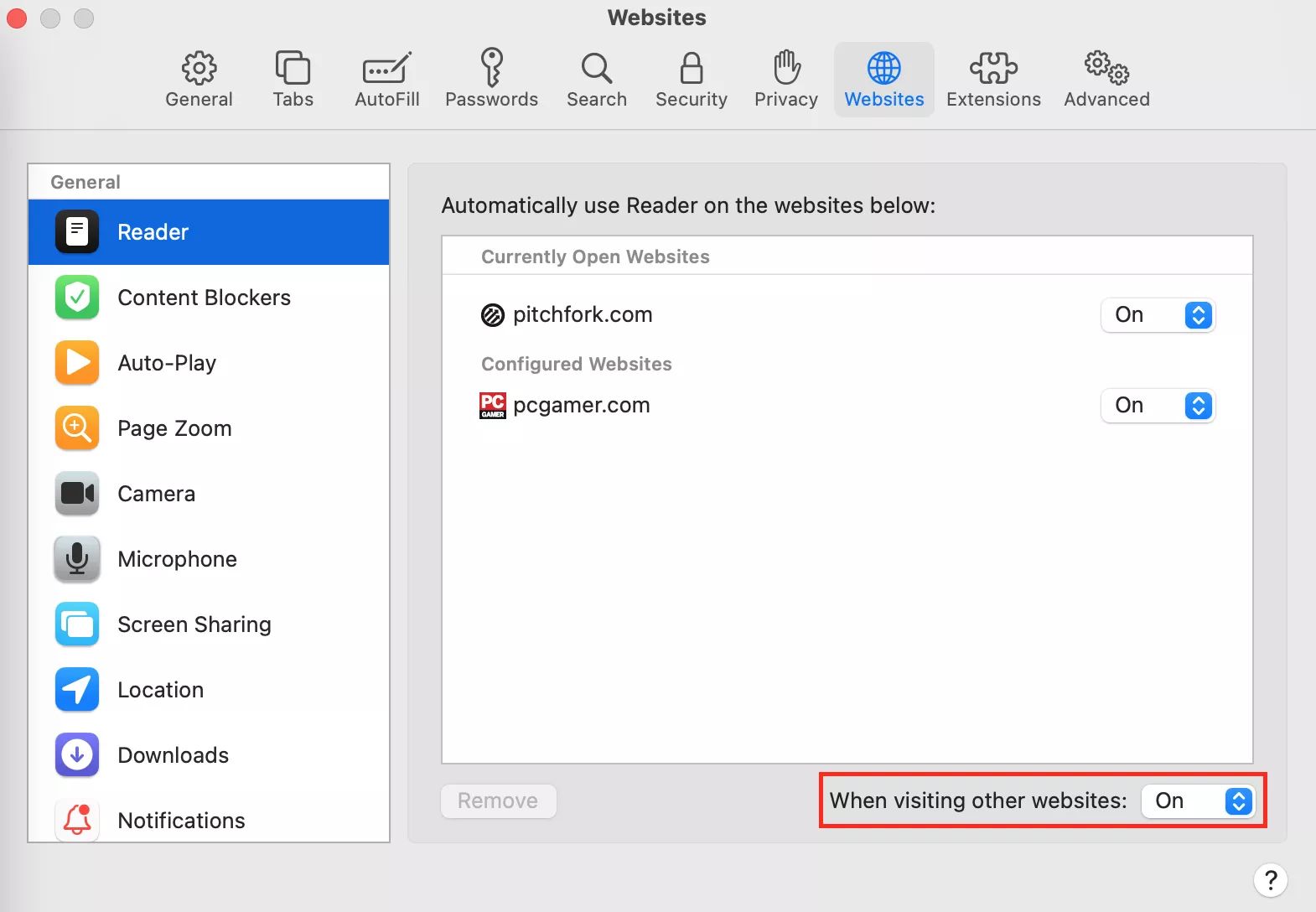
How To Get Adblock For Safari
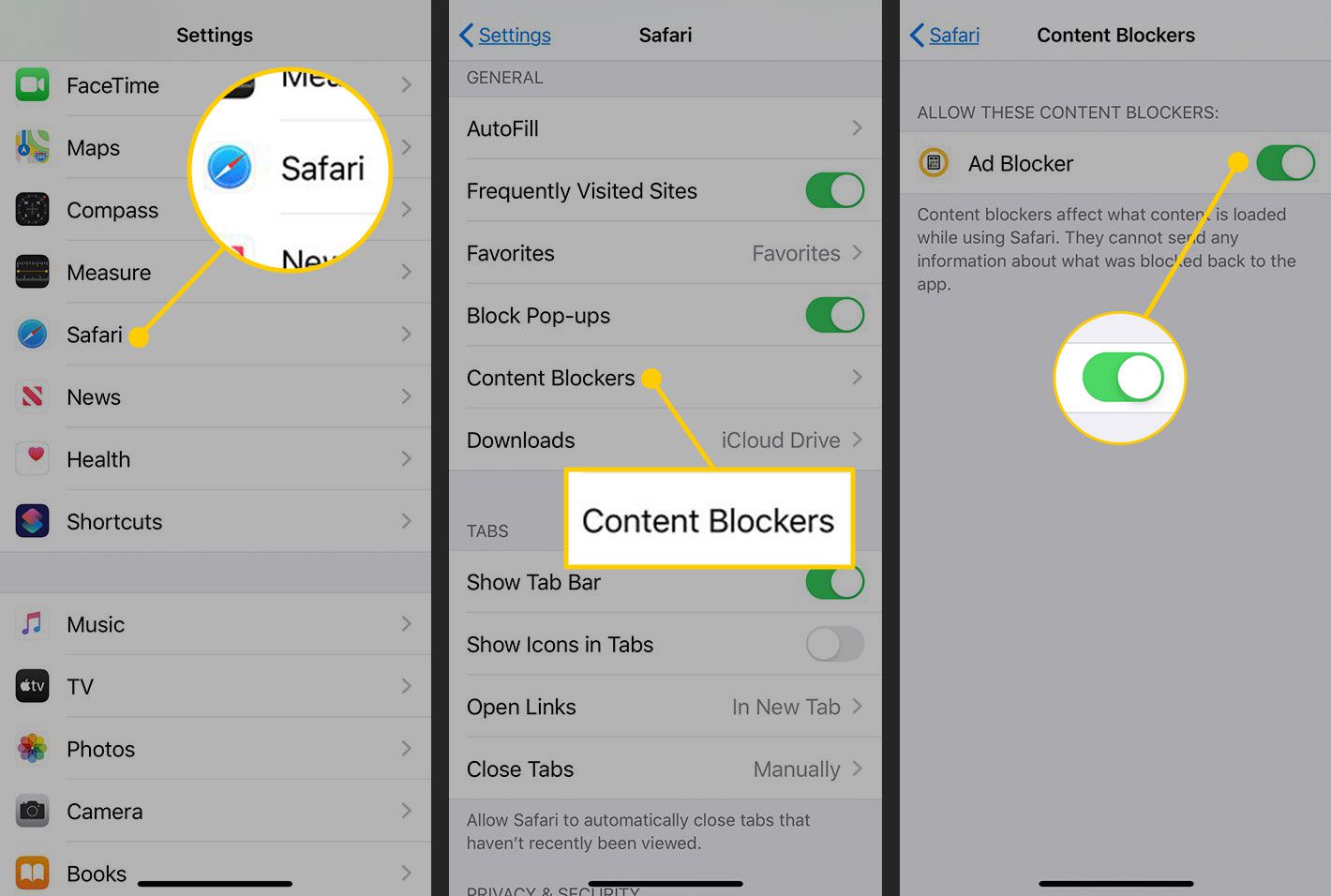
How To Use Adblock On Safari

How To Block YouTube Ads On Safari
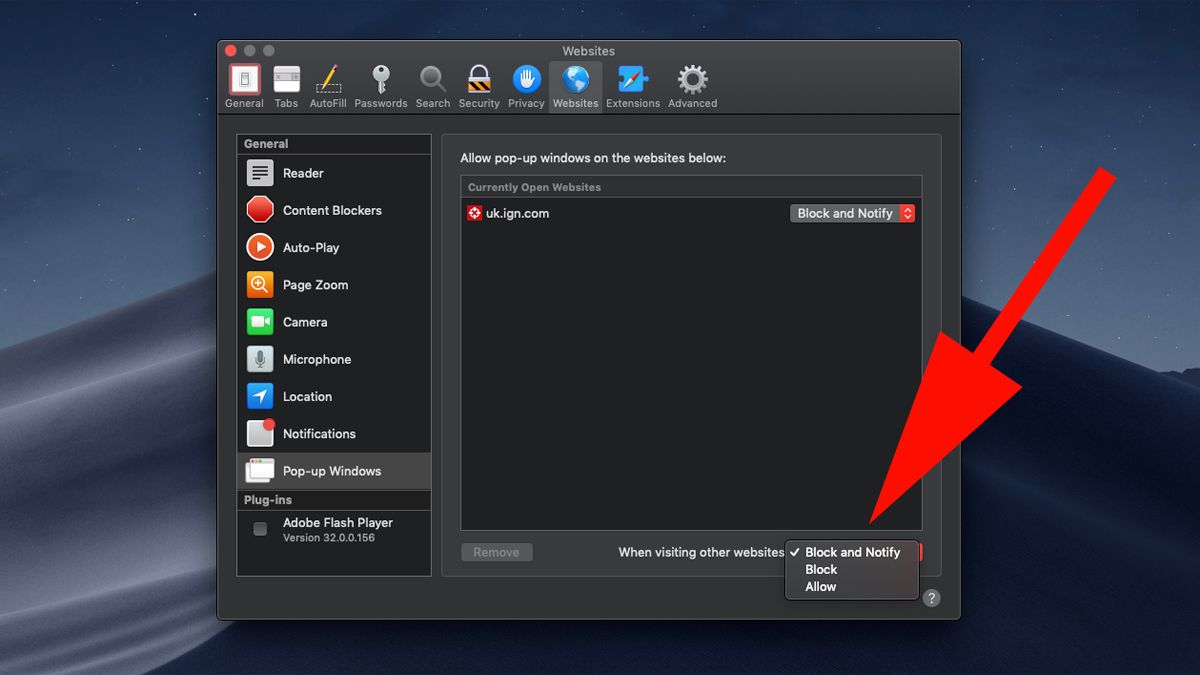
How To Get Adblock On Safari

How To Use Adblock In Incognito Mode
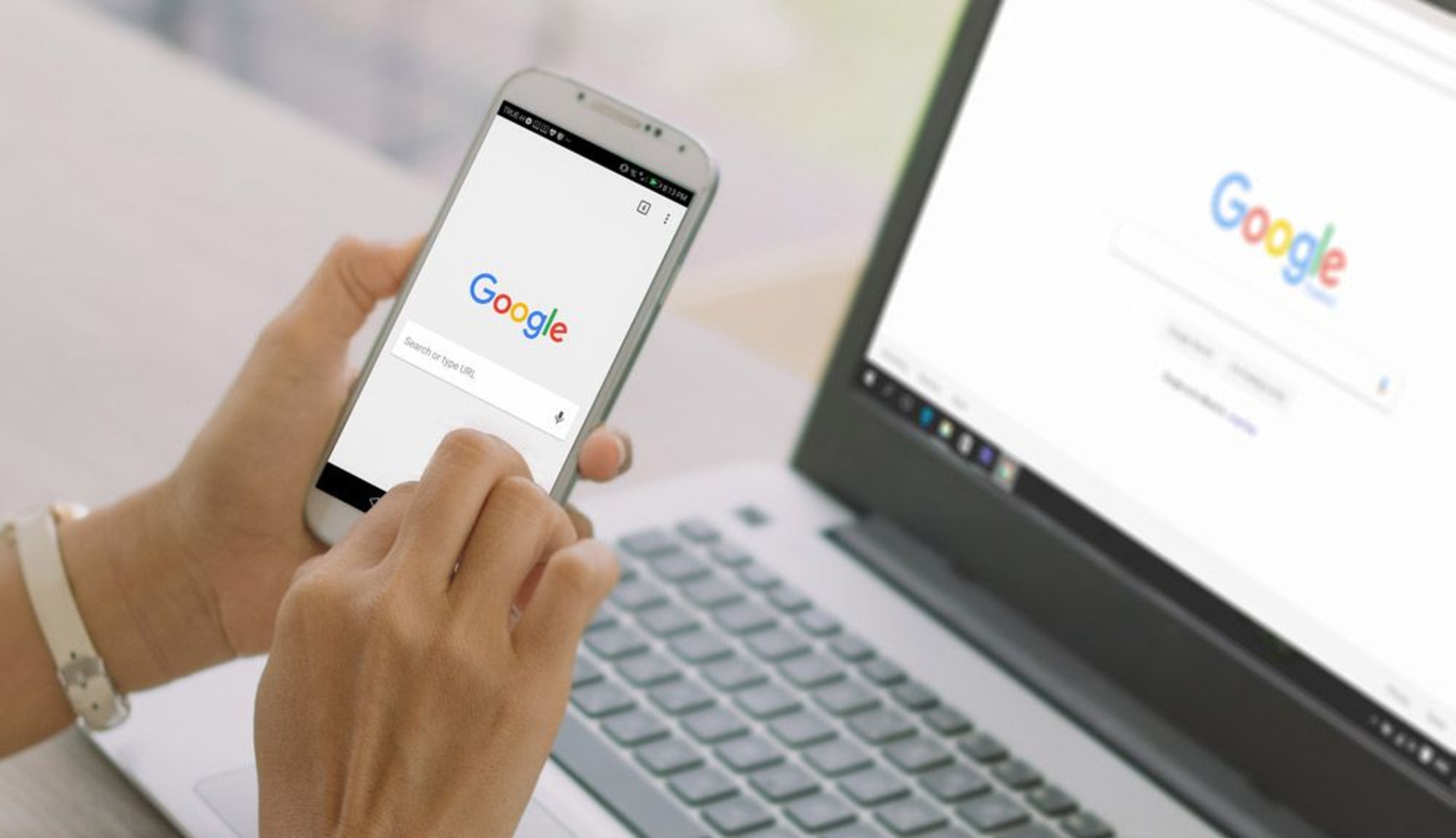
How To Completely Erase Browser History

How To Block YouTube Ads On Safari Mac

How To Use Chrome Extensions On Iphone
Recent stories.

What is Building Information Modelling?

How to Use Email Blasts Marketing To Take Control of Your Market

Learn To Convert Scanned Documents Into Editable Text With OCR

Top Mini Split Air Conditioner For Summer

Comfortable and Luxurious Family Life | Zero Gravity Massage Chair

Fintechs and Traditional Banks: Navigating the Future of Financial Services

AI Writing: How It’s Changing the Way We Create Content

- Privacy Overview
- Strictly Necessary Cookies
This website uses cookies so that we can provide you with the best user experience possible. Cookie information is stored in your browser and performs functions such as recognising you when you return to our website and helping our team to understand which sections of the website you find most interesting and useful.
Strictly Necessary Cookie should be enabled at all times so that we can save your preferences for cookie settings.
If you disable this cookie, we will not be able to save your preferences. This means that every time you visit this website you will need to enable or disable cookies again.
AdGuard — adblock&privacy 4+
Ultimate adblock for mobile, adguard software limited.
- 4.3 • 16.6K Ratings
- Offers In-App Purchases
Screenshots
Description.
AdGuard is an ultra-efficient ad blocker for Safari. It will not only remove annoying ads but also secure your privacy with advanced tracking protection. AdGuard for iOS is an open source app, it’s totally transparent and safe to use. The app is free but offers additional paid Premium features for advanced users. KEY FEATURES: - Safari ad blocking. Removes all kinds of ads in Safari. Say goodbye to annoying banners, pop-ups and video ads. Whitelist your favorite websites or use manual blocking tool to hide any element on the page. - Privacy protection. The web is full of trackers that literally watch your every click. AdGuard offers a selection of filters aimed directly at trackers and web analytics that will ensure your private data stays that way. - Speed acceleration. Safari browser runs up to 4x faster. AdGuard removes tons of rubbish and you can freely surf the web! - Reduced traffic consumption and increased battery life. Banners and ads sometimes add up to half the size of the page. By blocking them, you’re saving your battery life and Wi-Fi/mobile traffic. - More than 50 popular subscriptions (EasyList, EasyPrivacy, etc.) plus AdGuard's own powerful ad filters, including language-specific filters. Together they don't leave ads a chance. ADGUARD PREMIUM AdGuard Premium includes the following features: - Custom filters. Add your own filters by URL even if they are not on the default list. - DNS privacy. Blocking regular online trackers is not enough if you want to assure 100% protection of your online privacy. Choose any of the user-favorite DNS providers or configure a custom DNS server. - Security filters. Protect yourself from dangerous websites riddled with cryptojacking or fraud. AdGuard Premium is a paid service with the subscription cost $0.99/month or $4.99/year or a one-time purchase of lifetime subscription $12.99 (prices may vary by region). Payment will be charged to iTunes Account at confirmation of purchase. Subscription automatically renews unless auto-renew is turned off at least 24-hours before the end of the current period. The account will be charged for renewal within 24-hours prior to the end of the current period. Your subscriptions may be managed and your auto-renewal may be turned off by going to your iTunes Account Settings after purchasing a subscription. * Privacy policy: https://adguard.com/privacy.html * Terms of Use: https://adguard.com/eula.html ABOUT ADGUARD AdGuard is a leading company in developing ad blocking software for multiple platforms. For more than ten years AdGuard has been helping millions of users enjoy safe, clean, and fast internet. Follow us at @AdGuard on Twitter, facebook.com/AdGuardEn/ on FB or send us a message at [email protected].
Version 4.5.5
With Apple fixing its iOS 17 bug that was limiting the number of Safari content-blocking rules, we removed our temporary workaround for that problem. In short, that means you can finally enable a large number of filters without them crashing, thanks to the fact that all of the 900K rules are available again. Please note that for this fix to work you need to update to the latest iOS (but if you are using iOS 16 and below, this bug doesn’t affect you). Also, we updated Scriptlets — one of the essential libraries needed for the app’s performance.
Ratings and Reviews
16.6K Ratings
Best Adblocker
Straightforward UI thats not overly complicated and easily allows the user to custom choose what protection they would like. AdGuard has also included its own set of rules that have been built from easylist/easyprivacy & fanboy list and specifically customized them for the mobile platform and iOS specifically that can used by themselves, with easylist, or not at all. They give full control to the user, no sponsor ads or paid ads are allowed through. There is a filter that allows self promotion ads like the ones see when using googles search engine, but the user can turn it off and on. If none of AdGuards syntax rules block a specific popup, ad, or third-party widget there’s an option to manually block it and add it to the user filter option so its blocked in the future. Whitelist is also available to turn rules off on certain websites. And the rules update multiple times throughout the day regularly so the latest adblock protection is always used.
Developer Response ,
Hello dear DirtRatBag, thank you for choosing AdGuard and for the detailed review. It is very helpful and will let other users have a better understanding why AdGuard can work well for them. Considering the outstanding ad blocking quality and the wide range of available filters, would you please give us a 5-star rating? If you have any questions, please shoot me a note at [email protected], I will reply very shortly. Best regards, Dmitrii S
Love, love, love!!!
This extension does it all, I’m a victim of identity theft and this has been a God Send. For over ten years someone has sit around watching my ever move through my main email with yahoo. I had this email for over 15 yrs now. These people took every financial account I had and then spent money on everyone. They have accounts with each of the credit bureaus, they have subjected me to countless data breaches, in which they claimed my claim in their names.I have had no relief since August 2020 when I first found out that my identity was stolen. Sorry I’m rambling but I just cannot say enough about this AdGuard, it has given me relief it has given me options in my reliefAnd just when I thought it couldn’t get any better I got an invitation to do the testing! I’m at awe at the work you all have put in to help others, I would have given as many stars as there were if there could be more. My only complaint is I have bought the upgrade and it got stolen because these people are roothless and make aliases to every email account I make, then they take it over. This has happened with many apps and extensions not just this one! However, this one is by far my favorite then and now and probably forever. If you need something g that really works and that is user friendly, I’d urge you to try AdGuard and AdGuard VPN as well it’s a package deal really.
Unprofessional service
I purchased ad guard for life time approximately fews months already. And I enjoyed the powerful ad blocking. However, since the AdGuard, there is always a window popped out in my MAC said apple wants to make some changes. I ignored at first. However I could not stand any note after frequently annoying popped out windows hundreds of times after, and I agreed the change Which disabled the adguard. I tried reset all settings and reinstalled it. It just didn’t work any more. Therefore, I tried to contract with the AdGuard service. One point I want to mention that I was pretty impressive AdGuard service works for 24 hours even in quarantine time. However, the guy was not professional at all. I followed his instructions reset and reinstalled at first which did not work, and he once remotely controlled my Mac, but the problem still didn’t solve. Finally, he left a message said this case is not typical but I will asked for our workers solved it and contacted you at most in 48hours. THIS IS A FAKE PROMISE AGAIN! yes! Before, he just kept giving me fake promise. And this time I waited 4 days already. No replying, and even the phone is not available now. I tried to have my best attitude because I understand their jobs are not easy. But at lease, giving back me a professional attitude and available credit. BECAUSE I SAW THERE WOULD BE LIFE TIME GUARANTEE WHEN I TRUSTED AND PURCHASED LICENSE FOR LIFE TIME WHICH IS NOT CHEAP!!!
Hello, dear jasocci! We are sad to hear that you have problems using our application. Please, contact me at [email protected]. I could help you with the issue. Thanks for your`s feedback. Best regards, Konstantin G!
App Privacy
The developer, Adguard Software Limited , indicated that the app’s privacy practices may include handling of data as described below. For more information, see the developer’s privacy policy .
Data Not Collected
The developer does not collect any data from this app.
Privacy practices may vary, for example, based on the features you use or your age. Learn More
Information
English, Belarusian, Croatian, Czech, Danish, Dutch, French, German, Hungarian, Indonesian, Italian, Japanese, Korean, Norwegian Bokmål, Persian, Polish, Portuguese, Romanian, Russian, Serbian, Simplified Chinese, Slovak, Slovenian, Spanish, Traditional Chinese, Turkish, Ukrainian, Vietnamese
- 1 Year Premium Mobile Ad Block $4.99
- 1 Month Safe Mobile Ad Blocker $0.99
- AdGuard Premium $12.99
- AdGuard Premium $4.99
- Premium Lifetime $5.99
- Developer Website
- App Support
- Privacy Policy
More By This Developer
AdGuard VPN – Unlimited & Fast
AdGuard Pro — adblock&privacy
You Might Also Like
1Blocker - Ad Blocker
Ad Blocker ·
AdBlock Pro for Safari
Norton Ad Blocker
Total Adblock - Ad Blocker
Best ad blockers for iPhone and iPad in 2022
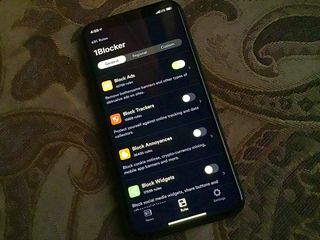
If you're tired of all the ads but don't want to use Reader View every time you surf the web, you can add content blockers to your iPhone or iPad, which will put them out of sight and help keep your activities private while you're online.
Ad blockers work in Safari and are only available on devices that support 64-bit architecture. In order to use an ad blocker after you've downloaded it, you'll need to enable it in Settings on your iPhone or iPad.
How to block ads on your iPhone and iPad
Here are the best ad blockers for iPhone and iPad.
- AdBlock Pro
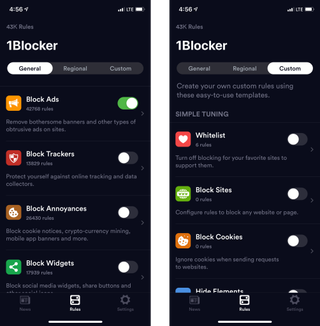
1Blocker is really customizable. You can set different rules for blocking ads, trackers, cookies, website comments, Twitter and Facebook widgets, adult websites, and more. Plus, you can add your favorite sites to the Whitelist ( ahem , iMore) and block specific websites from access at all. You can also customize whether to block or allow cookies and page elements from specific sites.
1Blocker is free to download, but it's really more of a trial version. For a $4.99 in-app purchase, you'll be able to unlock the ability to use more than one feature at a time. If your ad-blocking needs are minimal, you'll have a great experience with the free download and just blocking ads or trackers. But if you're looking at 1Blocker, it's probably because you want the advanced features, like custom rules, a Whitelist extension for Safari, and iCloud syncing so your ad block settings are synced across all your iOS devices.
If you really want to customize your web browsing experience, and like the idea of being able to set up rules for different websites, the full, in-app purchase of 1Blocker is worth it.

Master your iPhone in minutes
iMore offers spot-on advice and guidance from our team of experts, with decades of Apple device experience to lean on. Learn more with iMore!
Free with in-app purchases - Download now
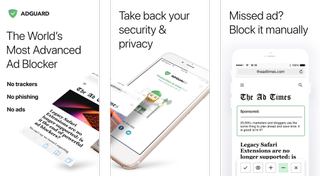
AdGuard blocks dozens of different types of ads to speed up your Safari browsing on iPhone and iPad. You can set up rules for specific websites and manually block ads from sites as you visit them using the Share sheet in Safari. You can also use at least two dozen preset filter lists, like EasyList, Malware Domains, and EasyPrivacy, on top of the AdGuard filters. It blocks trackers from social media sites and basically cleans up Safari so your browsing experience is smoother.
With the pro version of AdGuard for $1.99, you can add the ability to use a local DNS proxy to block ads outside of Safari in other web browsers and apps.
Get AdGuard for a clean, fast web browsing experience in Safari.
Free - Download now
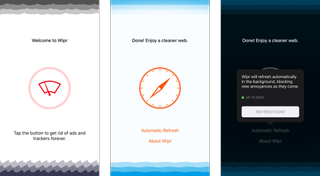
If you want a simple ad blocker for iOS Safari, then you should give Wipr a try. This lightweight blocker provides hassle-free blocking just by activating it. Wipr automatically updates itself to make sure that you don't see unwanted ads. However, due to the barebones simplicity that Wipr is known for, you won't find any customizable settings or whitelist options for the sites that you want to support. And best of all, Wipr does not take money in order to let certain ads show up, unlike some other ad blockers that have caused controversy in the past.
Wipr also has an active developer who is always available for support if you have issues.
$2 with in-app purchases - Download now
AdBlock Pro for Safari
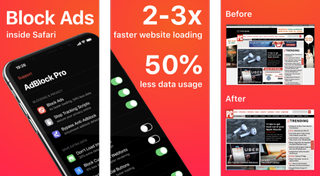
If you're serious about blocking ads and want the best feature set, then AdBlock Pro for Safari is what you need. AdBlock will improve your overall Safari experience by blocking all ads, including normal ads and banners, autoplay ads, those pesky fake "x" button ads, scrolling banners, timed popups, redirects to "xxx" sites, YouTube ads in Safari, and no more online tracking. With all of these available ad-blocking options, you will get 2x faster browsing in Safari and over 50 percent lower data usage. AdBlock Pro can even bypass those anti-adblock detectors, sync your settings between devices via iCloud, and much more.
AdBlock Pro is a beefy ad-blocker that gives you a ton of options to improve your online experience. It may have a higher price tag than you would expect, but it's well worth the cost to have a little less annoyance in your online life.
$9 - Download now
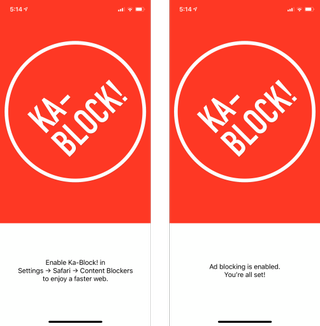
Ka-Block! is an open-sourced content blocker for iOS that works with Safari through an extension. With Ka-Block!, you're going to find a fast and curated filter list that will eliminate pretty much all of those annoying ads you'll find on the Internet. The pesky trackers are also blocked with Ka-Block!, so you don't need to worry about those.
With Ka-Block!, you're getting a fast and lightweight content blocker that costs nothing and is constantly updated.
How do you block ads?
Do you have a favorite ad blocker for iPhone and iPad? Which one do you use and why does it stand out? Let us know in the comments.
November 2019: Added Wipr, AdBlock Pro, and Ka-Block! Removed Crystal and Purify due to lack of update.

○ iPhone 12 and 12 Pro Deals ○ iPhone 12 Pro/Max FAQ ○ iPhone 12/Mini FAQ ○ Best iPhone 12 Pro Cases ○ Best iPhone 12 Cases ○ Best iPhone 12 mini Cases ○ Best iPhone 12 Chargers ○ Best iPhone 12 Pro Screen Protectors ○ Best iPhone 12 Screen Protectors

○ iOS 14 Review ○ What's new in iOS 14 ○ Updating your iPhone ultimate guide ○ iOS Help Guide ○ iOS Discussion
Christine Romero-Chan was formerly a Senior Editor for iMore. She has been writing about technology, specifically Apple, for over a decade at a variety of websites. She is currently part of the Digital Trends team, and has been using Apple’s smartphone since the original iPhone back in 2007. While her main speciality is the iPhone, she also covers Apple Watch, iPad, and Mac when needed. When she isn’t writing about Apple, Christine can often be found at Disneyland in Anaheim, California, as she is a passholder and obsessed with all things Disney, especially Star Wars. Christine also enjoys coffee, food, photography, mechanical keyboards, and spending as much time with her new daughter as possible.
WhatsApp takes aim at Apple Intelligence with new AI-generated avatars powered by Meta AI
The Adapt BB smart sneakers are about to lose their magic as Nike confirms it's pulling their app from the App Store
GameSir X4 Aileron review: Xbox gaming for iPhone owners
Most Popular
- 2 Superstar DJs and globetrotting slam dunks: The Apple Vision Pro experiences that made me a spatial computing convert
- 3 Sci-Fi fans will want to check out this new Apple TV Plus show with an 88% Rotten Tomatoes score
- 4 Apple looking to restore Apple Watch Pulse Oximeter with fresh patent application
- 5 Apple Pencil USB-C now available refurbished (but you'll get better deals new)
5 Best Ad blockers for iPhone and iPad
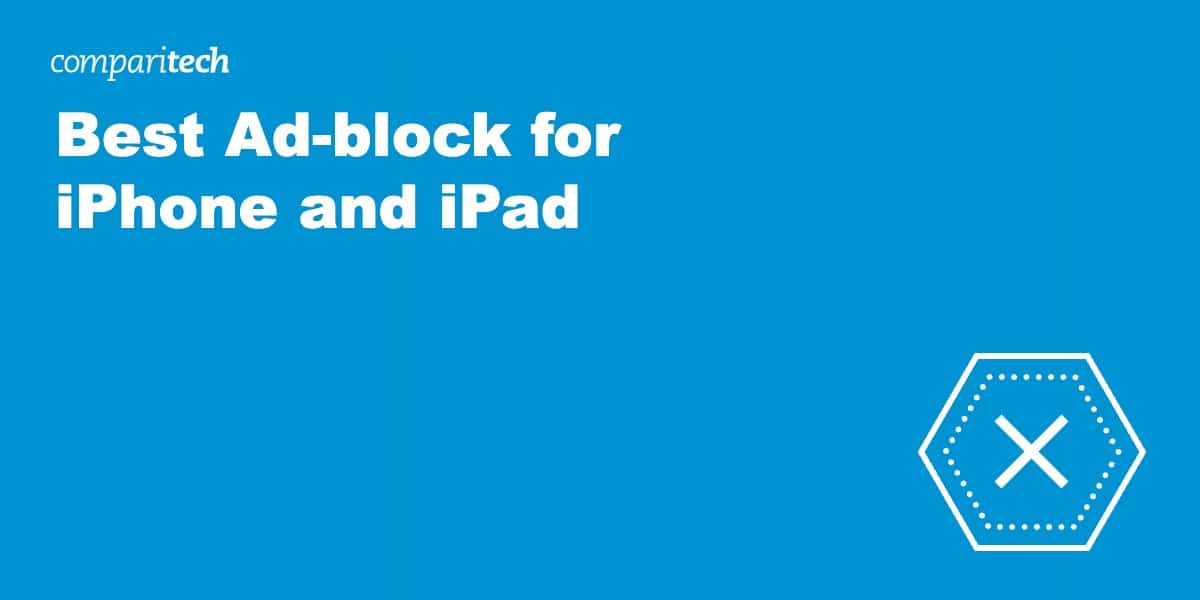
If, like me, you’re getting increasingly annoyed by pop-ups appearing on your iPhone and iPad, you’ll be glad to know there’s a simple solution. Quality ad blockers for iOS will run silently on your device, preventing chatboxes, banners, pop ads, and other annoyances from bothering you.
Apple’s app store is full of free ad blocker options for iPhones, but in my experience, these are often less robust. Our recommended ad-blocking apps will intercept websites from spying, cookies from tracking, malicious connections and can even block ads on streaming sites like YouTube – features you’ll rarely find on a free app.
To help you cut through the notice, I’ve sifted through and tested ad blockers on the App Store to find the very best. If you don’t have time to read through the rest of the article, our results are summarized below.
The Best Ad blockers for iPhone and iPad List:
- Total Adblock : My best pick for an iPhone and iPad ad-blocker. Able to stop ads from streaming sites and prevent social media trackers too.
- Adlock : Best budget adblocker or iPhone and iPad. Comprehensive blocking abilities and plenty of scope for customization.
- AdGuard : An open-source ad-blocker for iOS. Packed with features and has a wide range of filters to choose from.
- 1Blocker : One of the original ad-blocking apps for iPhone. One of the first companies to make a decent ad-blocker for iPhones and iPads. Still quality.
- Wipr : An easy-to-use ad-blocker for iPhone users. It will also block cookies and trackers but is easy on the wallet.
How we picked the best iOS ad-blocking apps
As I was testing the ad-blocking apps on the App Store, I had a very strict criteria for adblockers:
- Value for money
- Blocks ads beyond Safari
- Customization
- Additional safety
If you’re interested in knowing more about our testing methodology I cover it in more depth later in this guide.
The Best iPhone and iPad ad blockers: In-depth analysis
Here’s a list of the best adblockers for iPhone and iPad:
1. TotalAdblock
TotalAdblock is a seemingly simple app that can nevertheless deal with all types of ads, notifications and trackers.
It removes banners, video ads and pop-ups from Safari by default, and provides custom filters to block web elements that you don’t approve of. These don’t necessarily need to be ads, but anything that you’d rather not be there while you browse.
TotalAdblock also stops ads from appearing on sites using free-with-ad models, such as YouTube and Crunchyroll. Cookies and trackers are removed and TotalAdblock also provides a dedicated filter for preventing social media sites from tracking you and placing “like” and “share” buttons on the sites you visit.
The app can speed up loading times by removing cookie and privacy warnings – though you don’t necessarily want to do this for privacy warnings. Simply removing ads should sufficiently speed up the time it takes for pages to load.
TotalAdblock can be configured to block websites and webpages known to distribute malware, or whitelist sites that you want left alone.
The basic TotalAdblock app is free, but you’ll need to pay an annual subscription to get access to the features listed above. This will also give you access to TotalAV virus protection and PC Tune-Up software too.
TotalAdblock is compatible with iPhones running iOS 11.0 or later and iPads running iPadOS or later.
- Total ad-blocking
- Stops social media tracking
- Enables element blocking
- Stops ads on streaming sites
- Paid plan includes TotalAV antivirus
- Annual subscription only for premium plan
BEST AD-BLOCKER: app for iPhone and iPad. It offers comprehensive blocking of all types of advert, together with malware and virus protection.
Adlock is a powerful ad-blocker that blocks all pop-ups, auto-play ads, banners and unwanted redirects on both Safari sites and in apps. It also stops video and audio ads on streaming services such as Youtube, Twitch, and Crunchyroll – thanks to being able to evade anti-ad-blocker detection.
Adlock works by applying a series of advertising filters based on EasyList technology (the most popular list used by ad-blockers). The developers recommend using between three and five filters, though you’re free to test and apply new filters in the app’s settings. Using the filters, you can choose what should be blocked on the web pages you visit – pop-up chat boxes, for example.
Additional features include blocking all forms of online tracking scripts and warnings about malicious websites, viruses, phishing attacks, and other forms of online scam. Adlock also enables you to whitelist particular pages or entire websites as desired.
Adlock is compatible with iPhones running iOS 12.1 or later, and iPad’s running iPadOS or later.
- Blocks all types of ads, including video
- Bypasses ad-block walls
- Spam and scam links warnings
- Free trial period
- Not the easiest for beginners
BEST BUDGET-FRIENDLY OPTION: ad-blocker that stops unwanted ads on both websites and apps.
AdGuard is a veteran provider in the world of ad-blocking. The open-source app removes all kinds of ads in Safari, including banners, pop-ups and video ads. You can whitelist your favorite websites or use a manual blocking tool to hide any elements on a page.
There are a selection of filters aimed directly at stopping trackers and web analytics – with around 50 to choose from in total. AdGuard also enables protection against malicious or fraudulent websites.
The user-rules module lets you create your own rules — anything from simple allow-listing of a website to something more sophisticated.
AdGuard is ostensibly free, though you’ll need to pay a subscription to access many of the features mentioned above. Prices are based on either a year’s subscription, or a lifetime’s subscription.
All plans come with a 60-day money-back guarantee. Alternatively, you can try AdGuard for free with a 14-day trial. AdGuard is compatible with iPhones running iOS 11.2 or later, and iPads running iPadOS 11.2 or later.
- Removes all types of ad
- Supports manual blocking
- Plenty of filters to choose from
- Sixty-day money-back guarantee
- The app can sometimes freeze up
- No monthly subscription option
HIGHLY ADAPTABLE: with features and provides a robust ad-blocking service for iPhones and iPads.
4. 1Blocker
1Blocker is a powerful, independently built-and-maintained app specifically designed for the iOS operating system. As it’s a web extension, it won’t block anything outside of the Safari browser.
When you launch the app, it tells Safari what should be blocked in advance, rather than blocking filtered elements of the already-downloaded page. This improves display speeds and preserves battery life.
Blocking ads, cookies, comments and the like is as simple as checking the right boxes. Frequent rule updates ensure that your choices stay blocked.
There are two versions of 1Blocker, with the free option offering less functionality. The paid-for version provides system-wide firewall protection from in-app trackers, a whitelist extension, and the option to sync your settings across all iOS devices.
It also allows you to tailor the app using custom rules. These rules are divided into several categories, including: allow list, block sites, block cookies, hide elements, and make site https-only. The website has all the information you need to get started with creating custom rules.
The app is compatible with iPhones running iOS 14.2 or later, and iPads running iPadOS 14.2 or later. New customers signing up to the free version can take advantage of a two-week free trial of the app’s premium features.
- Create custom rules
- Whitelist extension available
- Two-week free trial
- Only works within Safari
- Could confuse some users
PROVEN TRACK RECORD: for iPhones and iPads, with plenty of scope for customization and a low subscription fee.
Wipr is a straightforward and effective ad-blocker for Safari that can be set up in seconds. It blocks all ads, trackers , cryptocurrency miners, EU cookies and GDPR notices on web pages opened in Safari. That said, Wipr specifically states that it is not a security tool, so won’t block malicious, scam or phishing sites.
Wipr can block ads on some apps, but only those that display websites using the Safari View Controller. This is essentially a screen managed by Safari that apps can use without needing to open the actual Safari browser. Apps like Tweetbot and some other social networking sites use it for all web links.
If you find that opening sites such as YouTube still results in ads, you can try using the Wipr Extra extension. This provides blocking on a few sites where the Content Blocker API isn’t enough. Wipr Extra isn’t enabled by default as it requires full website access, which raises some privacy issues. If you do want to try it, you’ll need to be running at least iOS 15.
Wipr’s block-list is updated twice a week, which ensures few ads slip past it. You don’t need to do anything – the app will check for updates for you. Indeed, this is the beauty of Wipr on the whole – you don’t need to do anything beyond activating it. While this is great for some, it could be frustrating for those who prefer a little more control.
The app is compatible with iPhones running iOS 12.0 or later, and iPads running iPadOS 12.0 or later.
- No acceptable ads
- No custom rules
- No whitelist options
GREAT FOR BEGINNERS: that’s simple to install and offers impressive blocking ability.
Methodology: How we chose the 5 best ad-block apps for iPhone and iPad
Being able to block ads is all well and good, but it’s something many people have come to expect from free apps. So what might we expect from a paid-for ad-blocker? We considered the following areas:
- No acceptable ads: The whole point of an ad-blocker is to reduce your exposure to adverts. We don’t like those which allow paid adverts across their threshold. However, some do permit search ads, which are deemed helpful to the user. For example, contextual ads if you’re trying to buy something via a search engine. These types of advert are different to acceptable ads in that the ad-blocker isn’t receiving money for them.
- Value for money: There are plenty of free ad-blockers out there, so we ask that paid-for versions can prove their worth. If they charge too much for a so-so service, then we don’t include them.
- Blocks ads beyond Safari: Ad-blockers that can stop ads beyond just those displayed within Safari are preferred. Ideally, they should prevent ads in apps using free-with-ad models too, such as YouTube , Tubi, and Crunchyroll .
- Customization: We like ad-blockers that allow for the creation of custom rules, and also those that let us add sites to a whitelist.
- Additional safety: A good ad-blocker offers additional features, such as protection against malicious websites, viruses, and phishing attacks .
Can I use a free ad-block for iPhone and iPad?
If you’ve already spent some time looking for an app to block ads, it’s likely you’ve already come across a number of free options. There are some free ad-block apps that do the job to a basic level. However, I found them to be not as robust as their paid counterparts. They were often employing less stringent blocking rules and came with a lot less customization.
If you come across one that seems to be providing a premium-level service without charging, it’s likely they will be generating an income through other means. Namely your data, or by gatekeeping your ad viewing experience. By limiting the ads you do see to only their “acceptable ads”, they can generate money from advertisers directly. But, this defeats the whole purpose of an ad blocker.
How to enable content blockers on iPhone and iPad
- Download your chosen ad blocker to your iPhone.
- Launch the Settings app.
- Scroll down and tap Safari .
- Under General , tap Content Blockers .
- Activate your chosen content blocker by toggling the switch next to it to the green ON position.
Will these ad blockers work on streaming sites?
Yes, but blocking ads on streaming sites like YouTube is a little more complex. However, some of my recommended ad-blocking apps are up to the task. When testing I had the most success with Total Adblock extension for the Chrome browser.
It does require some setup, but we provide a step-by-step guide in our how to block ads on YouTube guide, so head over there for more information.
FAQs: Best ad-block for iPhone and iPad
Does apple allow ad-blockers.
Yes – Apple first announced that ad blockers would begin working on iPhones in 2015. Developers were quick to react, with the result that the App store now has hundreds to choose from. If you haven’t yet decided on a third-party ad-blocker to use, you can make a start by stopping pop-ups using the iOS built-in pop-up-blocker. Follow these instructions:
- Under General , toggling the switch next to Block Pop-ups to the green ON position.
What are ad-blocking filters?
Ad-blocking sites make frequent reference to filters , which are how ad blockers are told to recognise exactly what an advert – or other element to be blocked – looks like. Filtering rules help them to do this.
A filtering rule is a line of code that can block an element on a website, or prevent ads from loading. Similar rules are combined into a group called a filter. Example filters include those that remove analytics tags, or one that blocks ads in a particular language.
Do ad-blockers slow websites down?
No – in fact, they almost always speed things up. Adverts fund a great deal of the content we see online. Research suggests that the code used to generate ads – and also to gather analytical data – is responsible for between 50% and 60% of the total loading time of a page.
A decent ad-blocker – such as TotalAdblock – removes all the offending elements that your computer would otherwise waste time downloading. This includes web banners, pictures, pop-up windows and – worst of all – autoplay audio and video ads. This makes pages easier to read, as well as reducing the amount of bandwidth needed to access them.
Ad-blockers have the additional benefit of improving online privacy by removing the number of cookies and stopping other behavioral tracking code from running. They can also protect you from malicious content, and will ultimately provide a better user experience overall.
Do iPhones and iPads have a built-in ad-blocker?
Technically yes, IOS devices come with a built-in ad-blocker. So you might be wondering why you would invest in another. The truth is that these built-in solutions do the bare minimum. They might prevent some pop-ups and banners, but some fall through the cracks. There is also a lot less flexibility with the IOS ad-blocker, as you can’t set specific filters and exceptions like you can on a premium product. This is why we still recommend considering external software to protect your IOS device from ads.
- VPN & Privacy
- iPhone Adblockers
Leave a Reply Cancel reply
This site uses Akismet to reduce spam. Learn how your comment data is processed .
Roundup - best VPNs for iPhone Adblocker
Privacy alert: websites you visit can find out who you are.
The following information is available to any site you visit:
Your IP Address:
Your Location:
Your Internet Provider:
This information can be used to target ads and monitor your internet usage.
Using a VPN will hide these details and protect your privacy.
We recommend using NordVPN - #1 of 72 VPNs in our tests. It offers outstanding privacy features and is currently available at a discounted rate.
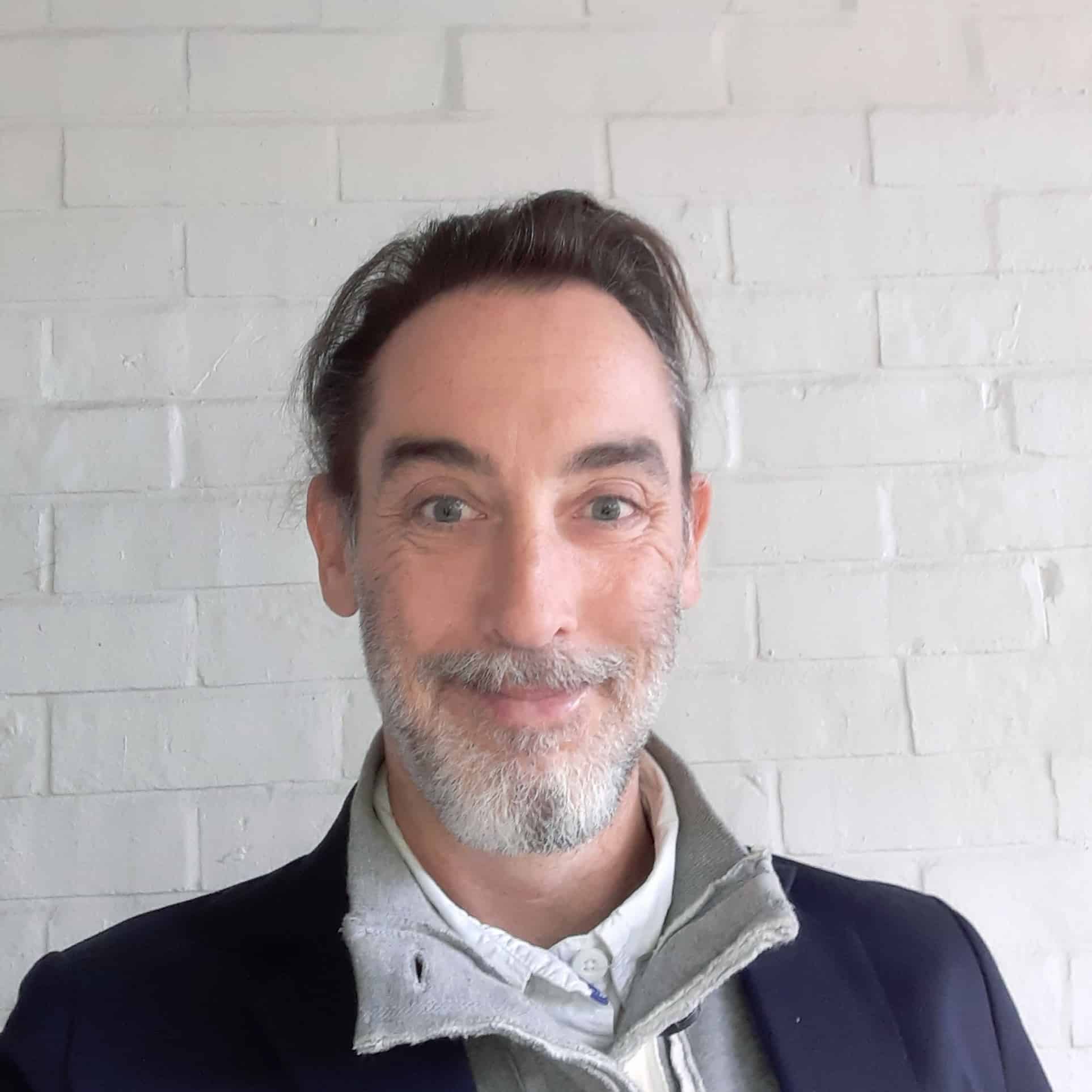
Justin Schamotta
Looks like no one’s replied in a while. To start the conversation again, simply ask a new question.
adblocker not working on safari (solved)
This is for iPhone/iOS (14). I spent an hour trying to figure out why I started getting Safari ads even though my content blocker was active. I finally found that, further down in the Safari settings, below Content Blockers>, is another Content Blockers> setting. Click on that and turn it on for All Websites. Somehow that setting got turned off for me (how, I don't know) but turning it back on fixed the problem.
Posted on Feb 1, 2021 7:41 PM
Similar questions
- seeking Ad blocker on Safari for ipad after years of using Safari browser to surf the internet without ads on my ipad, in the last 1-2 months I now get barraged with Google Ads. So intrusive with multiple ad pop-us I cannot view the desired webpage content anymore. How do I change my Safari settings for ipad to block Google Ads?? The ad clutter only appears on my ipad; no ad software has metasasized to my other devices setup of Safari...yet Thanks. 1208 1
- Cannnot enable AdBlocker Ultimate in Safari under iPadOS 16.1 I am trying to enable AdBlocker Ultimate in Safari under iPadOS 16.1. The instructions say to [1] go to iPadOS Settings, then [2] select Safari, then [3] select Content Blockers, then [4] choose AdBlock Ultimate. The problem occurs at stage [3] because “Content Blockers” does not appear in the Settings. Does anyone have any idea what’s up here? 949 1
- If I use ad blockers on Safari, news articles won't play! I don't want ads but I want to see news articles 312 1
Loading page content
Page content loaded
There are no replies.

How to Turn Off AdBlock in Safari on iPhone, iPad, and Mac
Ankita enjoys exploring and writing about technology. Starting as a script and copywriter, her keen interest in the digital world pulled her towards technology. With GT, she has found her calling in writing about and simplifying the world of tech for others. On any given day, you can catch her chained to her laptop, meeting deadlines, writing scripts, and watching shows (any language!).
While ads are an excellent way to keep resources free, they can take up too much space or spoil the browsing experience. This is one of the reasons ad blockers are a welcome addition. However, some websites don’t work properly when ad blockers are used. In this case, you can turn off the AdBlock in Safari.
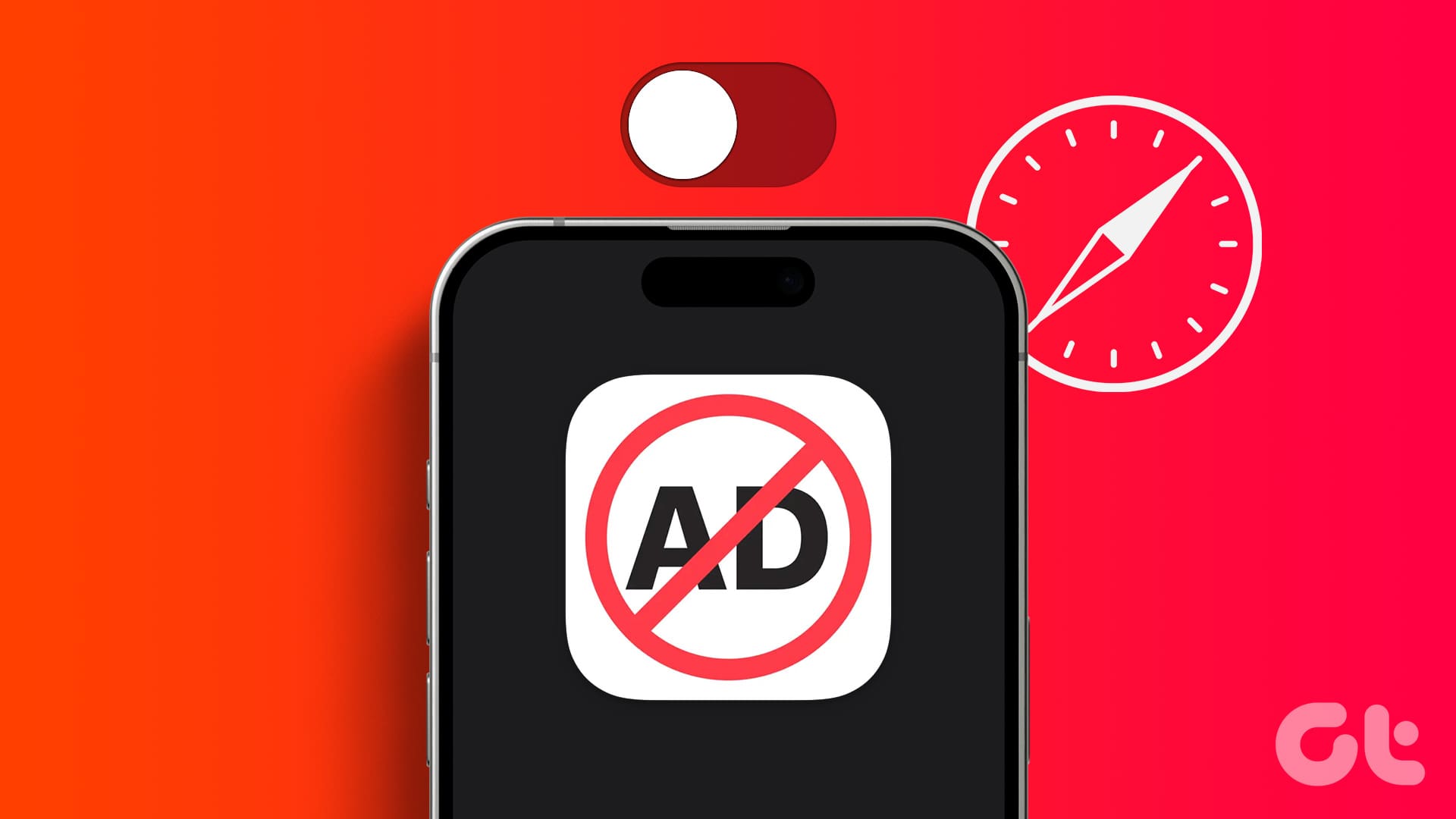
When you turn off ad block in Safari, you essentially disable anything that can stop the ads. This includes the built-in content blockers and any added extensions. But can you disable the ad blockers in Safari for a single website? Let’s find out.
Should You Disable AdBlock in Safari and What Happens When You Do
Before we go ahead and disable ad blockers in Safari, let us quickly look at what happens when the full force of ads is finally unleashed on your browser.
- Websites may load slowly: Ad blockers eliminate any extra ad content on the page, allowing sites to load faster. However, when they’re turned off, it might cause certain sites to load slowly as they load with the ads.
- Trackers enabled: Certain website ads and other page elements contain trackers that help websites track your activity. While most ad blockers usually disable them, they will be enabled again once you remove the ad blockers.
- Websites will load normally: Website elements might be picked up by ad blockers as ads, causing them to hide. This can cause websites to break or not load properly once the ad blockers are enabled.
- Lifting restrictions: Some websites actively check if you’re using ad blockers. Once detected, they keep asking you to support them or stop you from accessing the site content until you disable the ad blocker and reload the page.
- Support the Creators: While ads can be a nightmare, they can be extremely helpful in supporting the creator behind the website. Especially if they’re an independent entity. So, occasionally, it is good to turn off ad blockers to support your favorite websites.
While the reasons to enable or disable ad blockers can be many, it all comes down to your requirements. If the ad blockers are interfering with website content or are entirely blocked, you will have no option but to disable them.
How to Disable Safari AdBlocker on iPhone and iPad
The ease of using extensions in Safari on your iPhone and iPad to block ads helps make the online browsing experience easy. However, these extensions can also adversely affect and block important page elements. To prevent that, here’s how to disable ad blockers in Safari on your iPhone and iPad.
1. Using Individual Website Settings
Step 1: Open Safari on your iPhone. Then, tap on the aA icon in the address bar.
Step 2: Tap on Manage Extensions.
Step 3: Here, turn off the toggle for the relevant ad block extensions.
Step 4: Then, tap on Done.
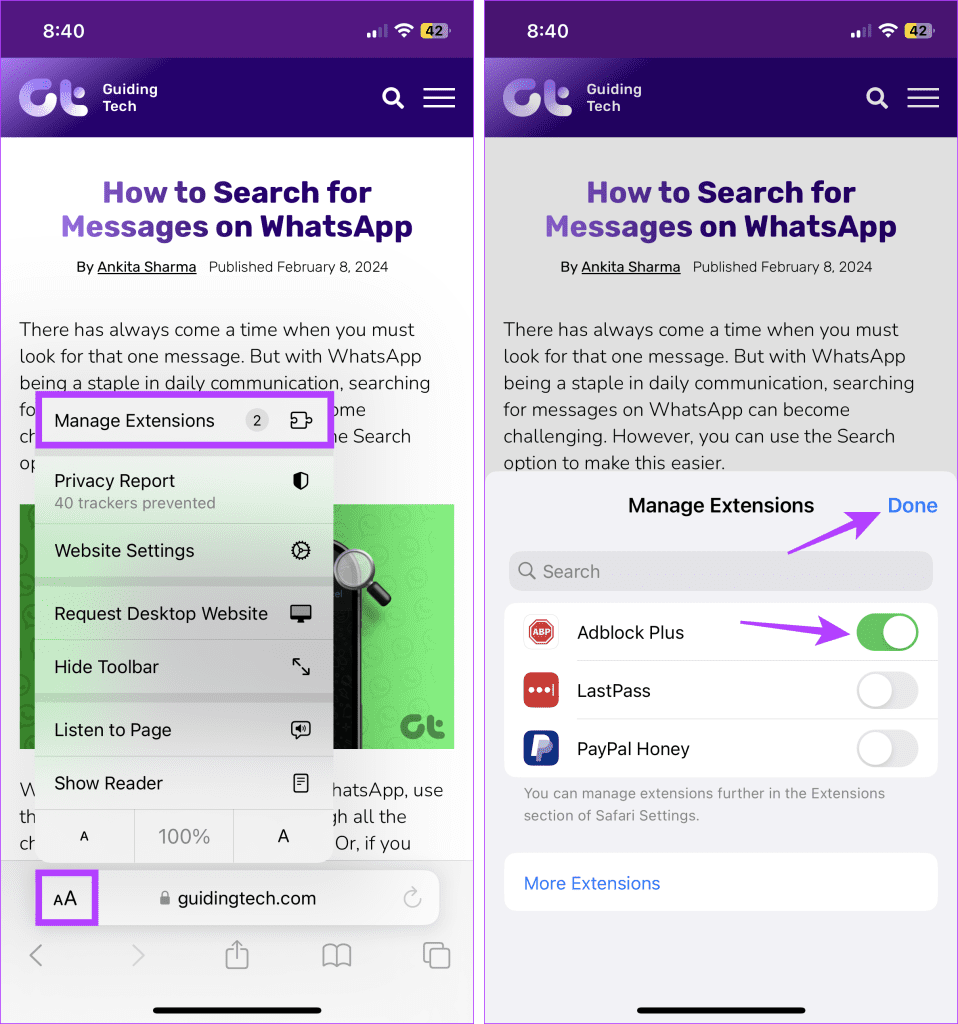
This will disable the ad blocker in Safari and close the extension window. If you can’t see the option to manage extensions, turn off content blockers in Safari if they’re available. This will stop any ad blockers from running on the site.
2. Using the Settings Menu
Step 1: Open the Settings app on your iPhone. Scroll down and tap on Safari.
Step 2: Then tap on Extensions.
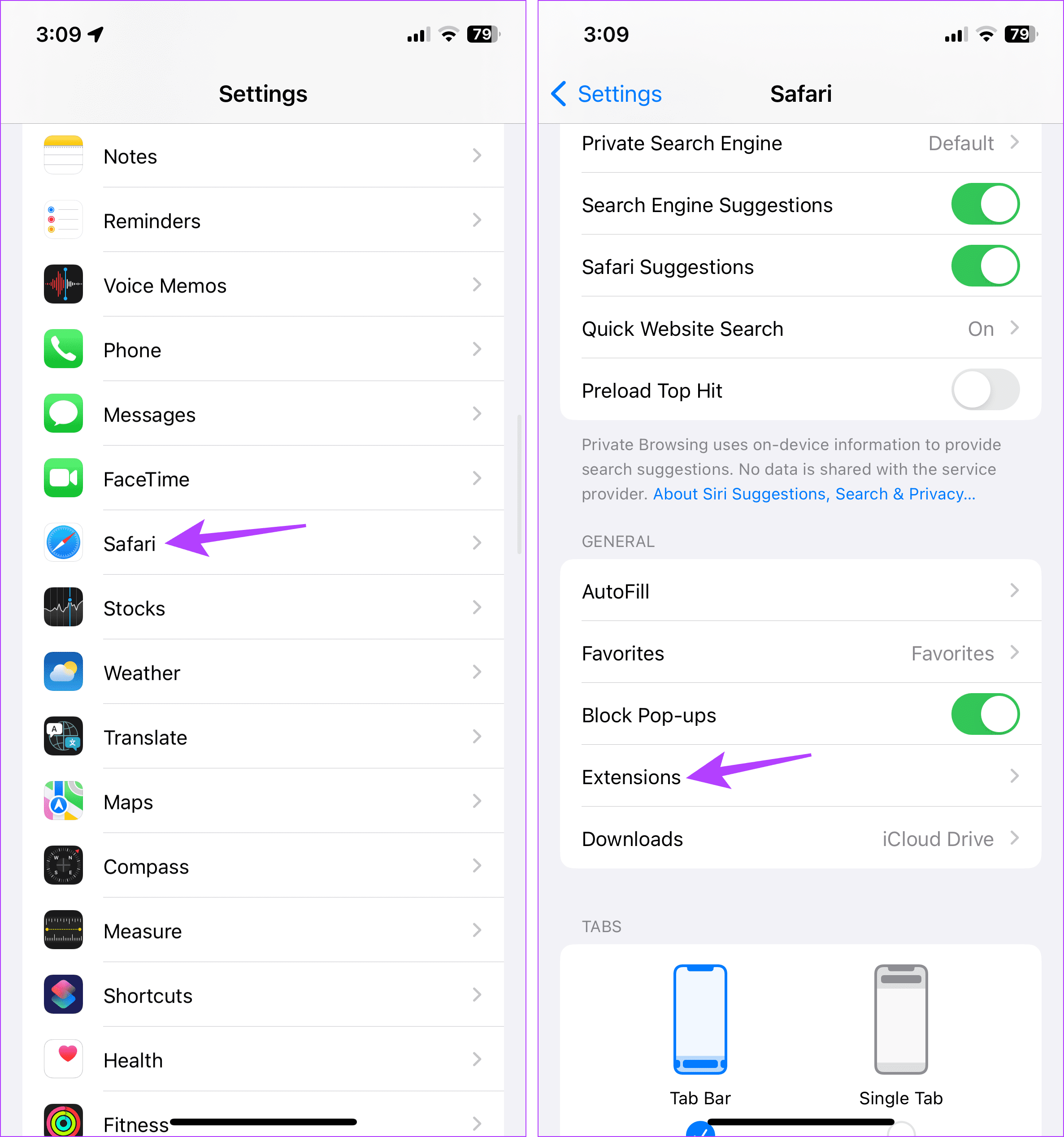
Step 3: Here, tap on the relevant ad block extension.
Step 4: Turn off the toggle for Allow Extension.
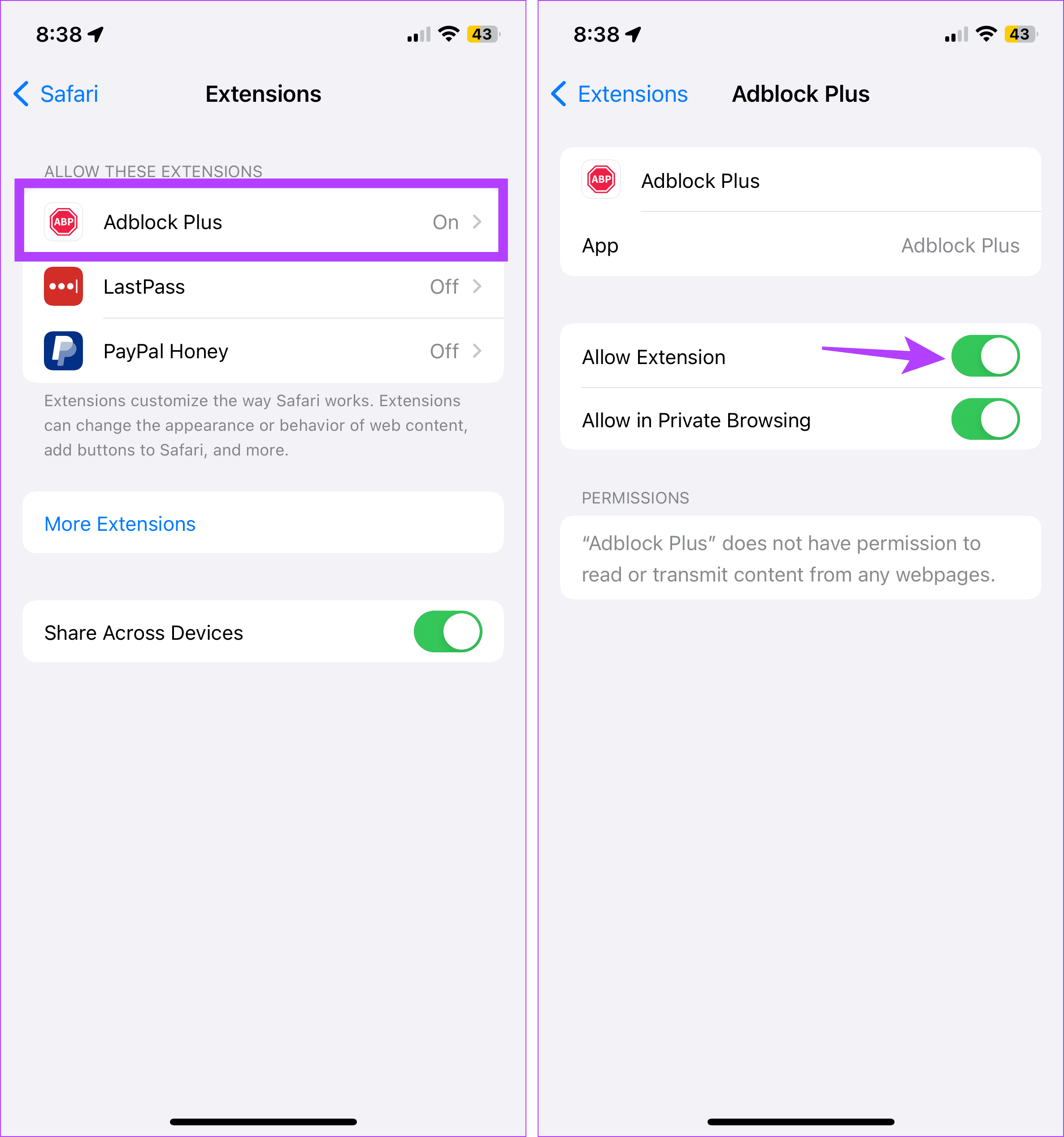
If your browser still blocks ads or other page elements, try turning off content and privacy restrictions. This will ensure your device’s settings are not interfering with Safari. Here’s how.
3. Turn Off Content and Privacy Restrictions
Step 1: Open Settings and tap on Screen Time.
Step 2: Here, scroll down and tap on ‘Content & Privacy Restrictions’.
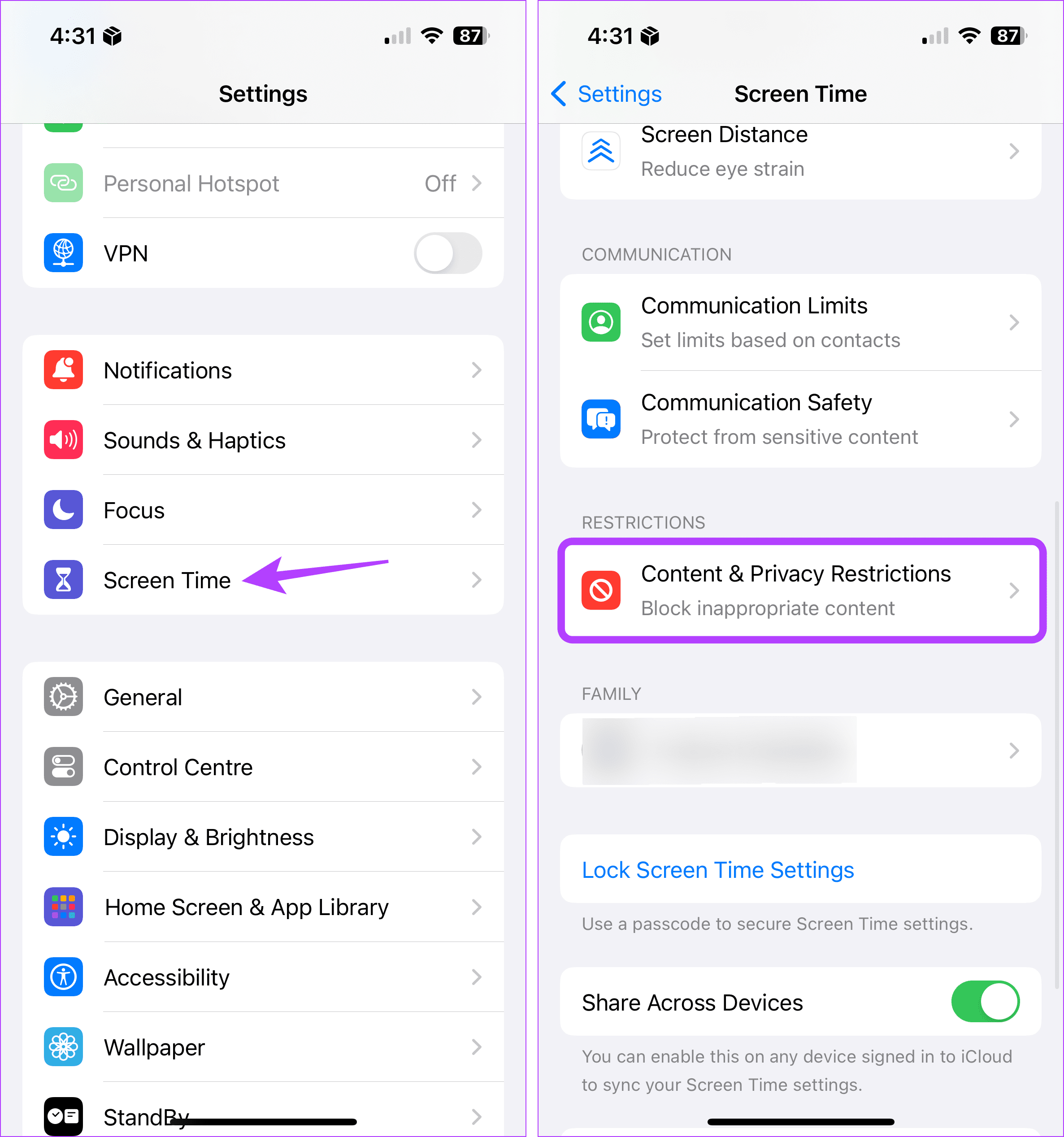
Step 3: Turn off the toggle for ‘Content & Privacy Restrictions’.
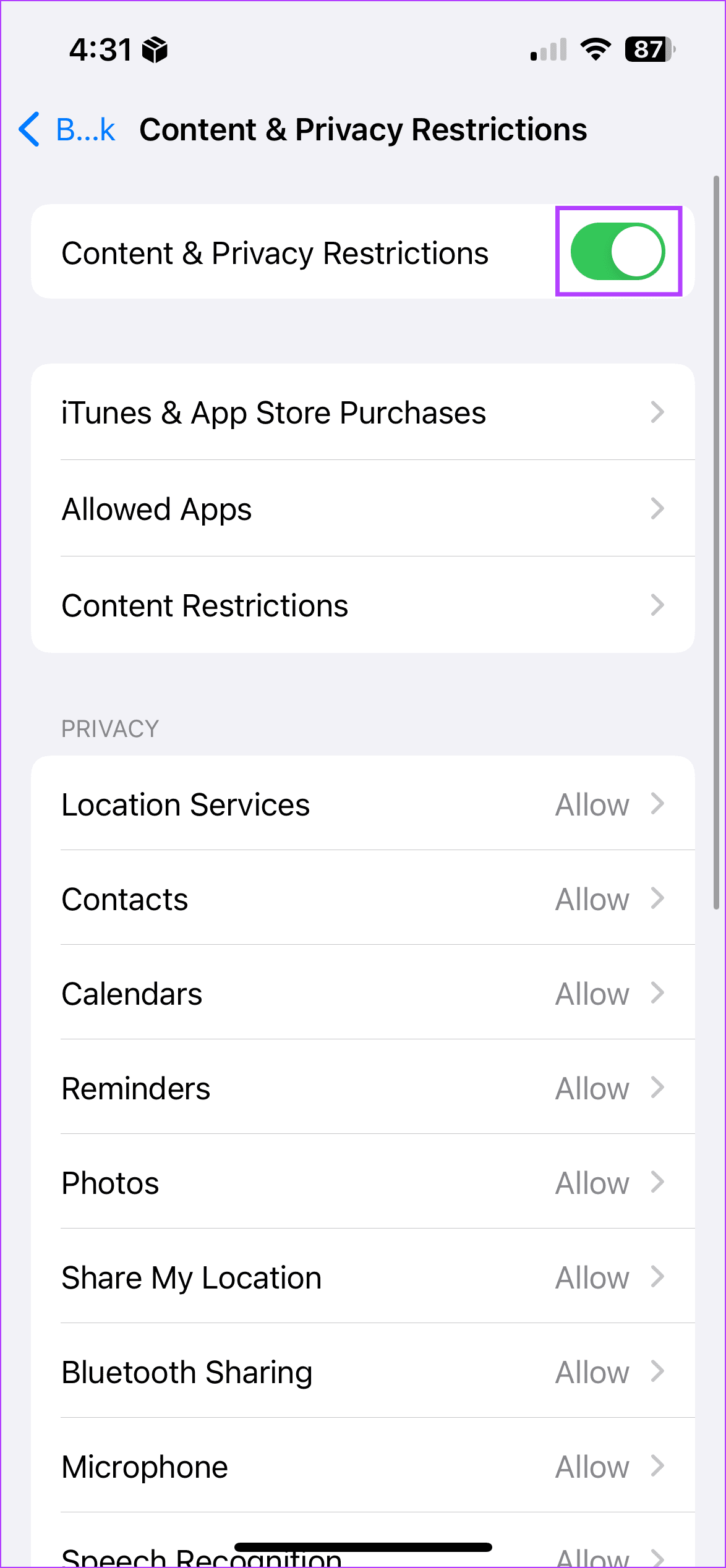
How to Remove Ad Blocker in Safari on Mac
Similar to your iPhone and iPad, you can also use extensions in Safari on your Mac to block ads. Additionally, you can also use native content blockers to achieve the same feat. In this case, you must first turn off the content blockers and uninstall the extensions. This will help do away with ad blockers in Safari on your Mac. Here’s how:
1. Using Website Settings
Step 1: Open Safari and go to the menu options. Here, click on Safari.
Step 2: Then click on Settings.
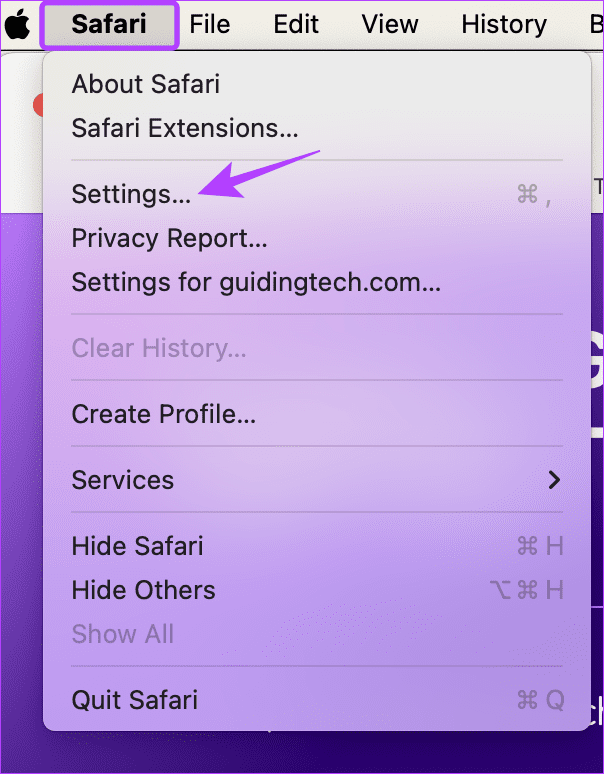
Step 3: From the menu options, select Websites.
Step 4: Then click on Content Blockers from the left-side menu.
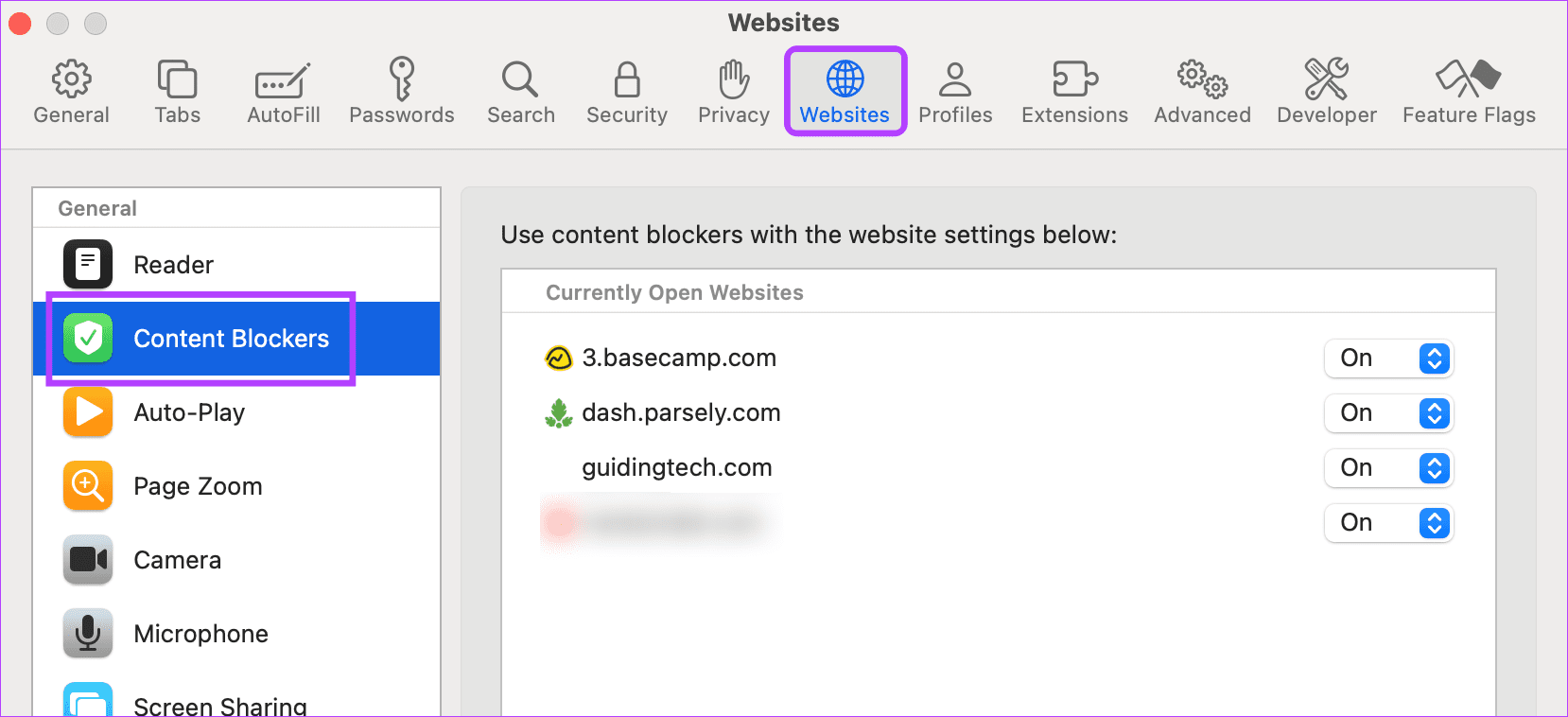
Step 5: Here, use the currently opened website’s drop-down menu and change it to Off. This will help you disable ad block on many websites at once.
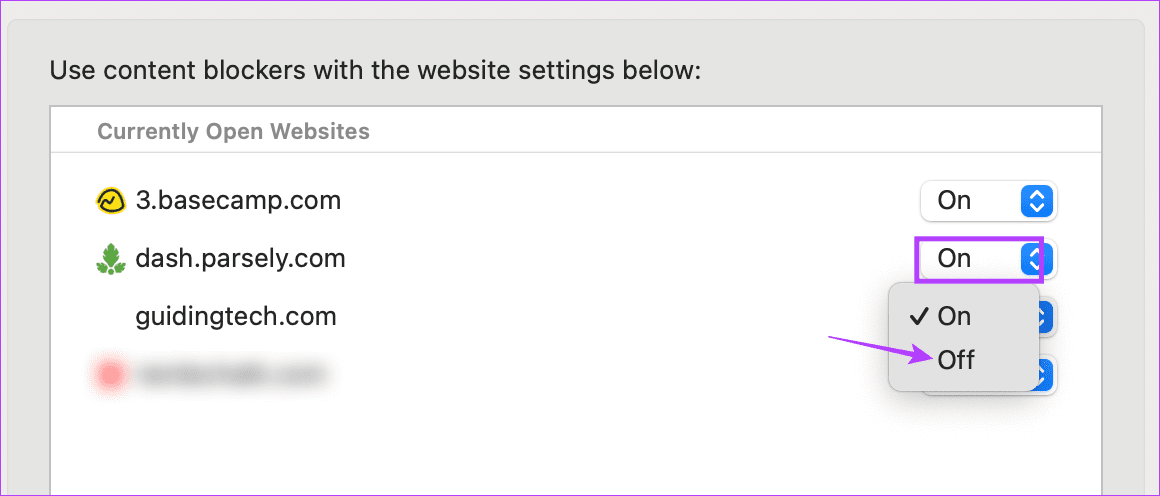
Step 6: Or, if you wish to disable it for all the websites, go down and click on the ‘When visiting other websites’ drop-down.
Step 7: Then, select Off.
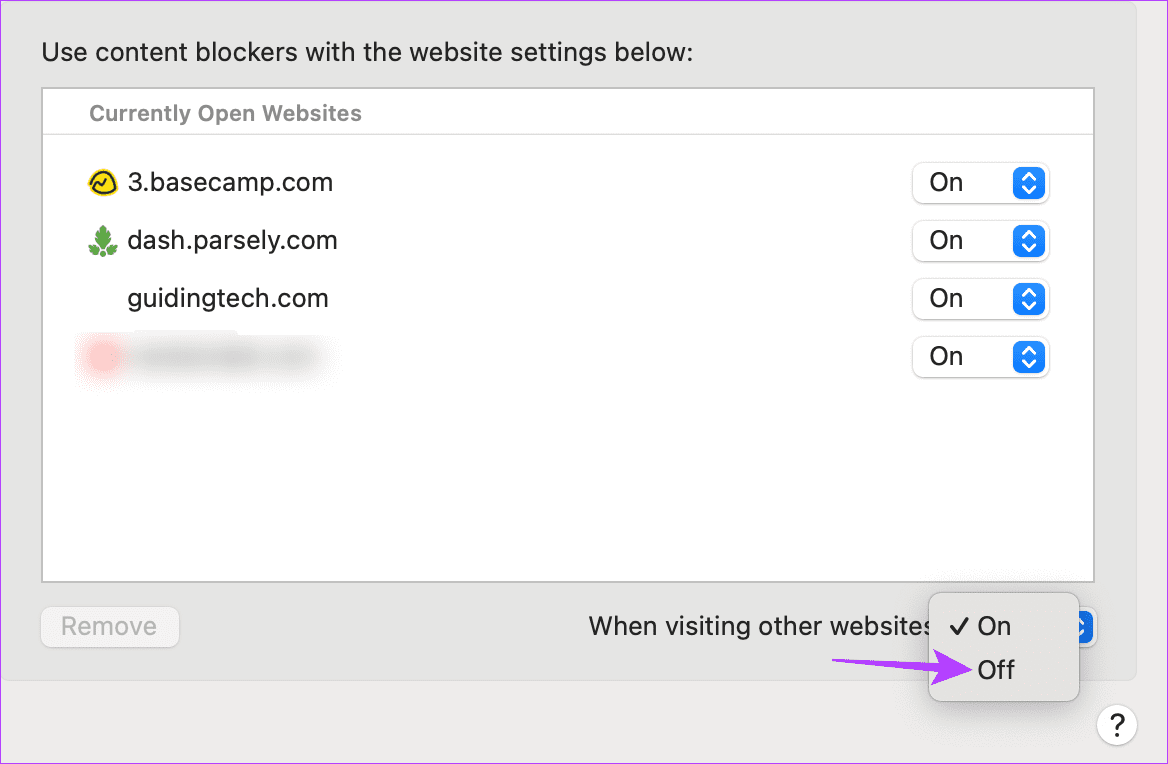
This will disable the native content blockers for all websites, regardless of whether they’re currently open. If you have any external ad block extensions installed, they will continue to function accordingly. In this case, use the extensions settings to disable them separately. Here’s how.
2. Disabling Extensions
Step 1: Open Safari on your Mac. Then, from the menu options, click on Safari.
Step 2: Here, click on Settings.
Step 3: Click on Extensions to see the currently installed extensions.
Step 4: Here, click on the ad blocker extension you wish to remove.
Step 5: Click on Uninstall.
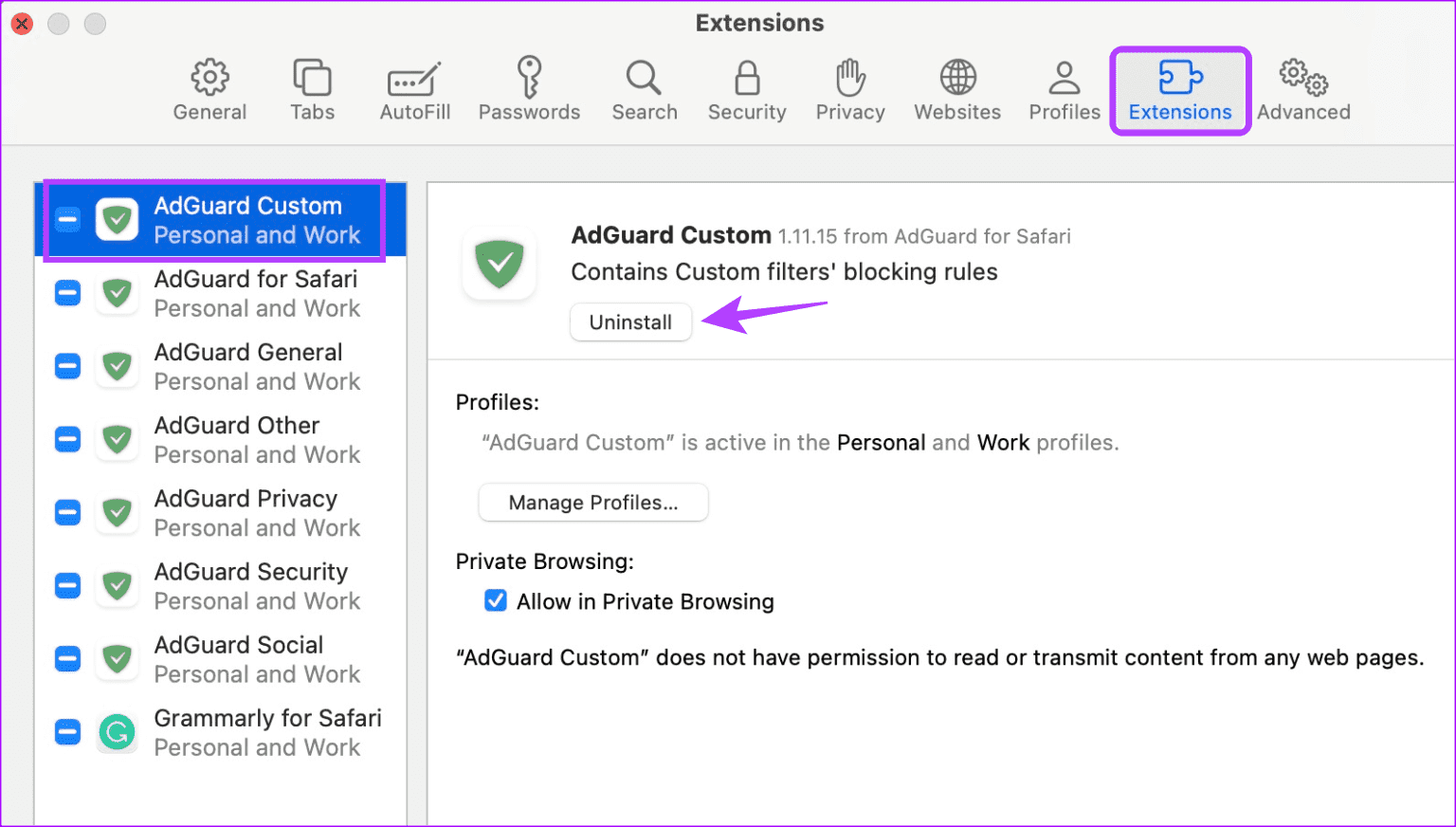
Repeat these steps to uninstall any other ad blocker in Safari on your Mac.
3. For a Single Site
Step 1: Open Safari on Mac and go to the relevant website.
Step 2: Then, click on Safari from the menu options and click on Settings for the website.
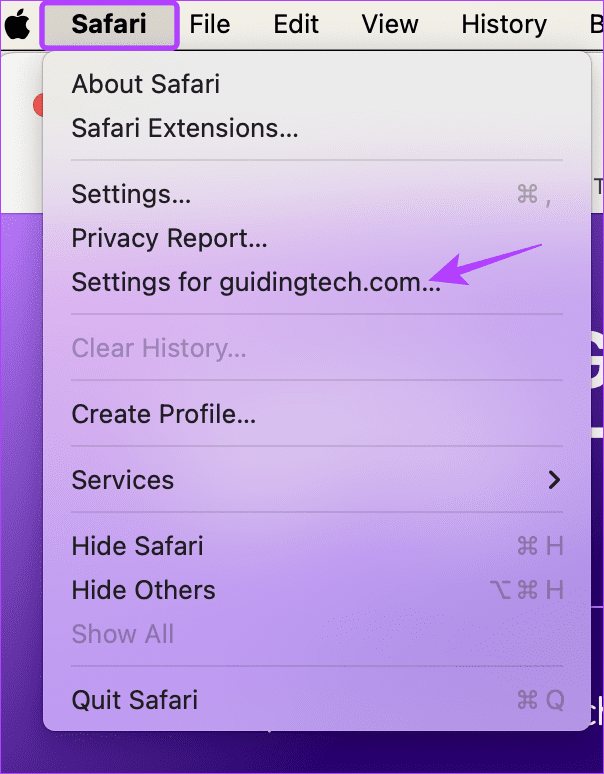
Step 3: Here, uncheck the Enable content blockers option.
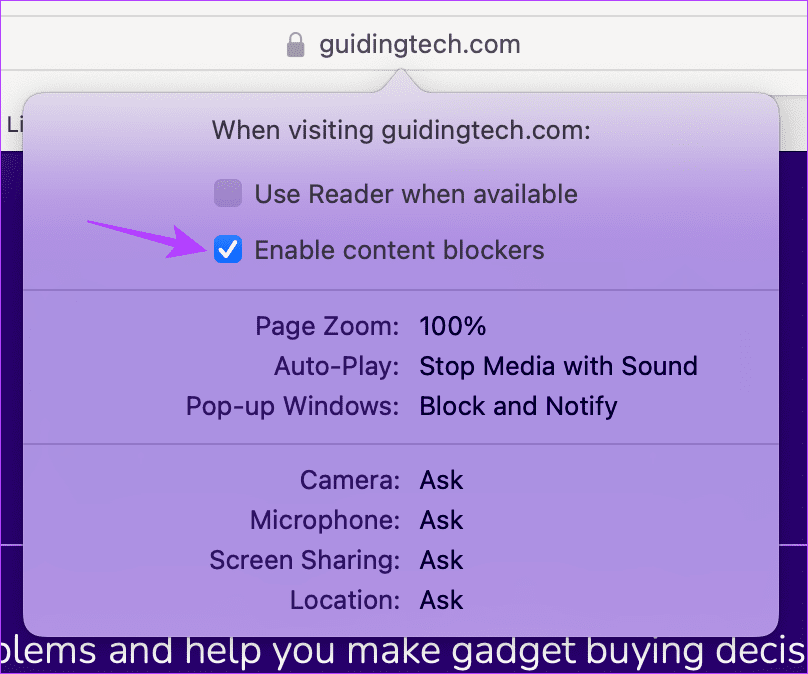
This should immediately remove the ad blocker for the selected site. You can reload the page if you still can’t see any ads or the website content doesn’t load properly.
Also Read: How to fix Safari keeps crashing on Mac
Remove Safari Ad Blocker
While ad blockers help remove unwanted ads, they can cause issues loading websites. So, we hope this article helped you turn off the ad blocker in Safari on your Apple device. You can also check our explainer to learn how to enable or disable Safari pop-up blocker on Mac .
Was this helpful?
Last updated on 17 February, 2024
The above article may contain affiliate links which help support Guiding Tech. However, it does not affect our editorial integrity. The content remains unbiased and authentic.
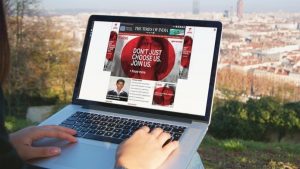
The article above may contain affiliate links which help support Guiding Tech. The content remains unbiased and authentic and will never affect our editorial integrity.
DID YOU KNOW
Ankita Sharma
More in ios.

How to Force Send Text Message Instead of iMessage to a Contact

4 Ways to Fix iPhone Control Center Not Working
Join the newsletter.
Get Guiding Tech articles delivered to your inbox.
Block pop-up ads and windows in Safari
Learn how to block pop-up windows and handle persistent ads on your iPhone, iPad, or Mac.
Pop-ups can be ads, notices, offers, or alerts that open in your current browser window, in a new window, or in another tab. Some pop-ups are third-party ads that use phishing tactics such as warnings or prizes to trick you into believing they’re from Apple or another trusted company, so that you’ll share personal or financial information. Or they might claim to offer free downloads, software updates, or plug-ins to try to trick you into installing unwanted software.
Use these tips to help manage pop-ups and other unwanted interruptions.
Avoid interacting with pop-ups
Unless you’re confident that they are a legitimate ad, avoid interacting with pop-ups or webpages that seem to take over your screen.
If you see an annoying pop-up ad in Safari, you can go to the Search field and enter a new URL or search term to browse to a new site. If you don’t see the Search field on your iPhone or iPad, tap the top of the screen to make it appear.
Some pop-ups and ads have fake buttons that resemble a close button, so use caution if you try to close a pop-up or ad. If you're not sure, avoid interacting with it and close the Safari window or tab.
On your Mac, you can quit Safari, then press and hold the Shift key while opening Safari. This prevents Safari from automatically reopening any windows or tabs that were open.
Update your software
Always install the latest software updates for all of your Apple products. Many software releases have important security updates and may include improvements that help control pop-ups.
The safest way to download apps for your Mac is from the App Store. If you need software that isn’t available from the App Store, get it directly from the developer or another reliable source, rather than through an ad or link.
Check Safari settings
On your iPhone or iPad, go to Settings > Safari.
Turn on Block Pop-ups.
Turn on Fraudulent Website Warning.
On your Mac, open Safari and choose Safari > Settings (or Preferences) from the menu bar.
In the Websites tab , you can configure options to allow or block some or all pop-ups .
In the Security tab , turn on the setting to warn when visiting a fraudulent website.
If adware or other unwanted software is installed on Mac
If you see pop-ups on your Mac that just won’t go away, you might have unintentionally downloaded and installed adware (advertising-supported software) or other unwanted software. Certain third-party download sites might include software that you don’t want along with the software that you do.
If you think that you might have malware or adware on your Mac:
Update to the latest version of macOS. If your Mac is already using the latest version, restart your Mac. macOS includes a built-in tool that removes known malware when restarting.
Check your Applications folder to see if you have any apps that you don't expect. You can uninstall those apps .
Check the Extensions tab in Safari settings to see if you installed any unnecessary extensions. You can turn extensions off .
If you continue to see advertising or other unwanted programs on your Mac, contact Apple.
How to safely open software on your Mac
How to recognize and avoid phishing and other scams
Information about products not manufactured by Apple, or independent websites not controlled or tested by Apple, is provided without recommendation or endorsement. Apple assumes no responsibility with regard to the selection, performance, or use of third-party websites or products. Apple makes no representations regarding third-party website accuracy or reliability. Contact the vendor for additional information.
Explore Apple Support Community
Find what’s been asked and answered by Apple customers.
Contact Apple Support
Need more help? Save time by starting your support request online and we'll connect you to an expert.

IMAGES
VIDEO
COMMENTS
Download and set up an ad blocker app. Then, on iPhone: Settings > Safari > Content Blockers ( on ). Suggested ad blockers: 1Blocker, Crystal Adblock, Norton Ad Blocker, Purify. Natively block Safari pop-ups on iPhone: Settings > Safari > Block Pop-ups ( on ). This article explains how to use content blockers to block ads in Safari on iPhones ...
The easy way to block ads on your iPhone and iPad. Annoying ads like pop-ups, video ads, banners and ads disguised as content are things of the past thanks to Adblock Plus (ABP)! Safari users enjoy a peaceful and delightful web experience when using Adblock Plus, the world's number 1 ad blocker.…
Download the Adblock Plus for Safari app from the App Store on your device. Open your iPhone settings, type in Safari in the search bar and go into the Safari app's settings. Under General, tap on Content Blockers where you can turn on Adblock Plus. Now you know how to block ads on Safari!
Save data and speed up your Safari - block ads, trackers, unnecessary resources and bypass anti-adblock detectors. ... App is a free ad-blocking extension for iPhone, iPad and Mac. There is an optional subscription with premium features for $9.99/year with a 7-day free trial. Premium features include enhanced country-specific ad-blocking ...
Here's how you can do it: Open the App Store on your iPhone and tap on the "Search" tab located at the bottom of the screen. In the search bar, type "Adblock for Safari" and press the "Search" button. This will display a list of ad-blocking extensions available for Safari. Look for a reputable ad-blocking extension such as "Adblock Plus" or ...
Download Adblock Plus, a free ad blocker for Safari, and block annoying ads, pop-ups, trackers & more! Fast ad blocker for macOS. Download; About; Premium; Help; English (US) ... We've designed the Safari ad blocker to be fast and ultra-light on your Mac's resources. The app blocks annoying ads such as pop-ups, video ads and banners ...
Adguard, Wipr, and 1Blocker are among the best ad blockers for Safari. Pranay Parab. December 16, 2022. Credit: tinhkhuong - Shutterstock. Unlike Firefox and Chrome, it's not easy for Mac users ...
AdGuard for iOS is an open source app, it's totally transparent and safe to use. The app is free but offers additional paid Premium features for advanced users. KEY FEATURES: - Safari ad blocking. Removes all kinds of ads in Safari. Say goodbye to annoying banners, pop-ups and video ads. Whitelist your favorite websites or use manual blocking ...
The best iOS ad blocker for iPhone and iPad. AdGuard eliminates all kinds of ads in Safari, protects your privacy, and speeds up page loading. AdGuard for iOS ad-blocking technology ensures the highest quality filtering and allows you to use multiple filters at the same time. Scan QR code. App Store. AdGuard for iOS v4.5. GitHub repository.
2. AdBlock Pro. Next up is AdBlock Pro, another app that easily makes to on this list of the best Safari ad blockers. This is a super robust option that removes ads of all kinds from all sorts of websites. It isn't as flexible as AdGuard is, but by default, it'll hide a lot more annoying content.
With all of these available ad-blocking options, you will get 2x faster browsing in Safari and over 50 percent lower data usage. AdBlock Pro can even bypass those anti-adblock detectors, sync your settings between devices via iCloud, and much more. AdBlock Pro is a beefy ad-blocker that gives you a ton of options to improve your online experience.
Visit https://getadblock.com in your Safari for iOS browser and tap Get AdBlock Now or get it from the App Store.; Tap Get to download the AdBlock app. ; Once the app is downloaded, open it and tap First: Enable AdBlock!; Tap Next.; Confirm Content Blockers are enabled by going to Settings > Safari > Extensions; Make sure all three AdBlock content blockers are set to on (green)
Fast Page Loads. AdBlock is one of the most popular ad blockers worldwide with more than 60 million users on Chrome, Safari, Firefox, Edge as well as Android. Use AdBlock to block all ads and pop ups. AdBlock can also be used to help protect your privacy by blocking trackers. AdBlock blocks ads on Facebook, YouTube, and all other websites.
The best iPhone ad blockers including AdGuard, TotalAdblock, and Surfshark CleanWeb to eliminate ads, and ensure privacy. ... It's great at stopping all sorts of ads in Safari, keeping your private info safe, ... Total Adblock offers in-app purchases ranging from $7.99 for basic options to $53.99 for the premium version, ...
BEST AD-BLOCKER: app for iPhone and iPad. It offers comprehensive blocking of all types of advert, together with malware and virus protection. 2. Adlock. Adlock is a powerful ad-blocker that blocks all pop-ups, auto-play ads, banners and unwanted redirects on both Safari sites and in apps. It also stops video and audio ads on streaming services such as Youtube, Twitch, and Crunchyroll ...
3. AdGuard. AdGuard is an open-source ad blocker for Safari that removes ads and improves your privacy with advanced tracking protection. There is both a free and a premium version. The free ...
This is for iPhone/iOS (14). I spent an hour trying to figure out why I started getting Safari ads even though my content blocker was active. I finally found that, further down in the Safari settings, below Content Blockers>, is another Content Blockers> setting. Click on that and turn it on for All Websites. Somehow that setting got turned off ...
Turn on Dark Mode to enjoy AdBlock after dark. AdBlock is one of the most popular ad blockers worldwide with more than 60 million users on Chrome, Safari, Firefox, Edge as well as Android. Use AdBlock to block all ads and pop ups. AdBlock can also be used to help protect your privacy by blocking trackers.
Here, click on Safari. Step 2: Then click on Settings. Step 3: From the menu options, select Websites. Step 4: Then click on Content Blockers from the left-side menu. Step 5: Here, use the ...
Block pop-ups. Go to Settings > Safari, then turn on Block Pop-ups. Get extensions Customize your Safari settings. On iPhone, use Safari Reader to hide ads, menus, and other distractions when viewing webpages.
Find Adblock Plus for Samsung Internet in the Google Play store and tap the Install button.; Tap the Open to open Adblock Plus and then follow the prompts.; Open the Samsung Internet Browser.; Click on the three lines, located on the bottom-right of your screen; Tap Ad blockers.; Next to ABP for Samsung Internet, move the button to ON (it will turn blue).; Note: On Android, Adblock Plus is ...
Have tried adblock on several occasions and every time it stops blocking ads in some point. Then they ask me to send more information and such about it. When I use Wipr it just blocks all. No hassle included. Reply reply ... for example Safari in iPhone, and Chrome in Android. It reduces a certain degree of freedom when it comes to mining of ...
On your iPhone or iPad, go to Settings > Safari. Turn on Block Pop-ups. Turn on Fraudulent Website Warning. On your Mac, open Safari and choose Safari > Settings (or Preferences) from the menu bar. In the Websites tab, you can configure options to allow or block some or all pop-ups. In the Security tab, turn on the setting to warn when visiting ...
Remove AdBlock 360 from Chrome. Open Chrome. Click the three dots in the upper right corner of your browser to get the Menu. Click More Tools. Click Extensions. Find AdBlock 360. Click Remove. Use your antivirus to scan your computer for AdBlock 360 remnants. Remove AdBlock 360 from Firefox. Open Firefox. Click the Menu icon in the upper-right ...